Deleting a Workspace is permanent, so make sure to proceed with caution. All spaces within your Workspace will also be deleted, which includes all tasks, attached chats, files, etc. We recommend confirming before deleting since your data cannot be recovered.
How to delete a Workspace
Warning: This will permanently delete all of your tasks and pages within the space. This will also remove access to any members you’ve invited to your Workspace. This is irreversible so we recommend confirming before you choose to do this.
Steps to delete a Workspace
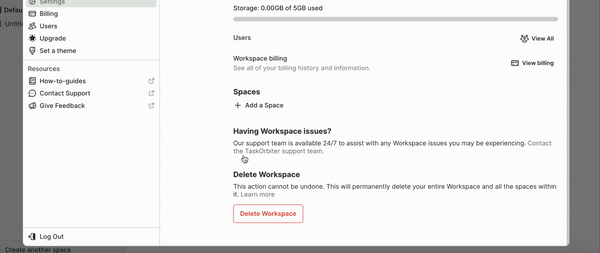
- Click your Workspace name in the top left corner of your dashboard.
- Click Settings.
- You will then be taken to your Workspace settings.
- From here you can scroll down and see the Delete Workspace section.
- Click Delete Workspace.
- You will need to enter your password to complete the deletion.
- We recommend reading through the warning as this action is irreversible.
- If you have any questions about deletion or if any way we can help with your experience, feel free to contact our support team.
- Once you’ve entered your password, click Permanently Delete.
Tip: Only Workspace owners will have permission to delete a Workspace. If you’re not the person with this role, we recommend contacting them to complete this action.
Note: If you need to reset your password before deleting your Workspace, you can do this here.
Was this article helpful?