What’s New
Read about our latest updates
May 2, 2025
Jump to a Specific Day in Chat

Navigating conversations in TaskOrbiter just got a whole lot easier. With our latest update, you can now jump directly to any day in your chat history—whether it’s a conversation from yesterday, last week, or even the very beginning. This powerful new feature is perfect for revisiting decisions, referencing past conversations, or catching up on team updates from a specific point in time—no more endless scrolling.
Updates
In any chat, you’ll now notice that the date separators between messages are clickable. Just click on any date to open a new “Jump to Date” menu, giving you quick access to:
-
Most recent
-
Yesterday
-
Last week
-
Last month
-
The very beginning
-
Or select a specific date with a date picker
March 31, 2025
Calendar Event Card on Hover

Managing your tasks and events in TaskOrbiter just got even more intuitive. With our latest update, you can now hover over any task or event in the Calendar to see key details instantly—no need to click in and out of tasks.
Updates
Now, when you hover over a task or event in Month, Week, or Day views, you’ll see a preview card displaying essential information, helping you quickly assess what’s coming up.
Here’s what you’ll see on hover:
- Title – Get a clear, quick view of the task or event name.
- Description – See key details without opening the full task.
- Priority – Instantly know what’s urgent.
- Status – Check progress at a glance.
- Tags – Identify categories and labels easily.
- Assignee – See who’s responsible for the task.
March 17, 2025
Introducing Durations in Calendar

Managing your tasks just got easier. TaskOrbiter’s latest update introduces Durations, giving you the ability to set both start and end dates and times for your tasks. Now, you can see exactly when a task begins and ends across all Calendar views—Month, Week, and Day—making it easier to plan your time and stay on track.
Updates
Here’s what you can do now:
- Set Start and End Dates and Times – The date picker now lets you define a precise start and end date and time for your tasks. Whether it’s a quick meeting or a multi-day project, you’ll see the full duration directly in the Calendar across Month, Week, and Day views.
- Accurate Time Blocking – Tasks now appear in the Calendar according to their exact duration, giving you a clear view of how your day, week, or month is shaping up.
- New Filtering Options – We’ve added four new ways to filter your tasks, so you can quickly find what you need:
- Starts before – Find tasks starting before a specific date and time.
- Starts after – Locate tasks starting after a set date and time.
- Ends before – See tasks ending before a certain date and time.
- Ends after – View tasks ending after a defined date and time.
March 9, 2025
The All-New Calendar View

We’re thrilled to introduce a fully redesigned Calendar experience in TaskOrbiter! This is not just a minor update—it’s a complete overhaul that transforms how you plan, organize, and visualize your tasks. With an improved UI, smarter scheduling features, and better task visibility, managing your time has never been easier.
Updates
Here’s what you can do now:
- A Brand-New look Across All Views – The Calendar has been completely reimagined, with a fresh UI for Month, Week, and Day views, making navigation smoother and managing tasks with due dates more intuitive.
- Time Displays on Tasks – Now, tasks with assigned times clearly display their exact time slots within the Calendar, ensuring you always know what’s coming up next.
- Color by Status – Your Calendar is now more visually dynamic, with tasks automatically color-coded by their status—so you can instantly see what’s in progress, completed, or still pending.
- Enhanced Search for No Due Date Tasks – Tasks without due dates are now easier to find, thanks to a new search feature that lets you quickly locate and manage unscheduled tasks.
- Time Slots in Week & Day View – Week and Day views now feature structured time slots, allowing you to schedule tasks with specific due times or mark them as all-day events for better organization.
This is the biggest update to TaskOrbiter’s Calendar yet, designed to give you more clarity, flexibility, and efficiency in managing your work. Try it out today and experience the difference!
March 3, 2025
Pinning, Enhanced Messaging & Search

We’re excited to introduce new enhancements in TaskOrbiter that make communication and navigation even more seamless. With the ability to pin messages, copy links to messages, and search Channels in Search, staying organized and finding important information has never been easier.
Updates
Here’s what you can do now:
- Pinning Messages – You can now pin key messages within your conversations, making it easy to reference important information at any time. Whether it’s a crucial update, a key decision, or an ongoing discussion, pinned messages help you keep essential content easily accessible.
- Copy Links to Messages – Need to share a specific message with your team? You can now copy a direct link to any message and share it effortlessly. This feature makes it simple to reference past discussions and ensure everyone is on the same page.
- Channels Now Appear in Search – Finding the right Channel just got easier! You can now search for Channels directly within the Search bar, helping you navigate your workspace faster and locate the conversations you need without hassle.
These updates improve the way you communicate and collaborate in TaskOrbiter, making your workflow smoother and more efficient. Try them out today and experience a more streamlined way to manage your conversations!
Feb 26, 2025
Introducing Custom Field Icons and more

We’re thrilled to announce a new set of powerful customization features in TaskOrbiter, allowing you to personalize your workspace even further. From customizing your custom fields with icons to copying links to messages for easy sharing, these updates give you greater control and flexibility in managing your tasks and communication.
Updates
Here’s what you can do now:
- Add Custom Icons to Your Custom Fields – You can now fully personalize your custom fields by adding custom icons. Whether you prefer emojis or unique custom icons, you can override the default field icons with anything that suits your needs. Bring your tasks to life and make your workspace reflect your personal or team’s style.
- Set Descriptions for Your Custom Fields – With the new ability to add descriptions, you can provide more context for your custom fields. Simply hover over the title of the field to see the description, making it easier for you and your team to understand the purpose of each field. It’s all about improving clarity and streamlining your workflow.
- Copy a Link to a Message – Sharing messages across different chats is now easier than ever. You can copy a link to a specific message and share it directly in your conversations. Whether you’re referencing a previous discussion or need to direct team members to an important message, this new feature ensures quick and easy access to the right information.
These updates enhance your TaskOrbiter experience, making it even easier to manage tasks and collaborate effectively. Try them today and see how they improve your productivity and communication!
Feb 25, 2025
Introducing Page and Task Activity

We’re excited to introduce Activity in TaskOrbiter, giving you a clear and detailed history of changes made to your pages and tasks. Whether you're managing projects solo or collaborating with a team, you can now see exactly what happened, when it happened, and who made the change.
Updates
Here’s how Activity helps you stay informed and in control:
- Track Every Action – Stay on top of every update with a chronological feed of edits to your pages and tasks. In page settings, clicking Activity & Updates from the ellipsis menu in the top right corner reveals a full history of changes. For tasks, selecting Activity & Updates from the task settings menu opens task-specific activity—keeping everything organized and easily accessible.
- See Who Made Changes – Keep your team accountable with a clear record of every update, showing who made changes and when.
- Improve Collaboration – No more guessing! Activity keeps everyone aligned by providing full transparency into your shared tasks and pages.
- Work Smarter – Get real-time insights into project progress and ensure nothing slips through the cracks.
Activity makes teamwork more efficient and keeps your workspace organized. Try it today and never miss an important update again!
Feb 17, 2025
Introducing Version History

We’re excited to introduce Version History in TaskOrbiter, giving you full visibility into changes made to your pages and tasks over time. Whether you're working solo or collaborating with a team, you can now track edits, see who made changes, and restore previous versions when needed.
Updates
Here’s how Version History helps streamline your workflow:
- See Every Change – Easily review past versions of your work, complete with timestamps and contributor details.
- Restore with a Click – Need to go back? Restore a previous version in just one click, ensuring you never lose important information.
- Collaborate More Effectively – Keep your team aligned by tracking changes in shared documents and tasks.
- Work with Confidence – Experiment freely, knowing you can always revert to an earlier version if needed.
Version History helps teams stay organized, transparent, and efficient—making collaboration smoother than ever. Try it out today and take control of your workflow!
Feb 12, 2025
Introducing the Whiteboard View

We’re thrilled to unveil the Whiteboards View, an all-in-one collaborative canvas that redefines how teams brainstorm, plan, and create—right within TaskOrbiter. With everything you’d expect from a whiteboard and more, this powerful addition empowers your team to work smarter, not harder.
Updates
Here’s what you can do with the new Whiteboards View:
- Collaborate in Real-Time: Work alongside your team with visible cursors, ensuring seamless and dynamic interactions.
- Sleek and User-Friendly: Enjoy a modern interface designed to make whiteboarding intuitive and efficient for everyone.
- Powerful Tools: Use the pen tool, highlighter, and customizable shapes (filled or outlined). Add sticky notes, customize font types, and bring your ideas to life.
- Visualize Anything: Perfect for mind maps, mood boards, flowcharts, mockups, and more.
- Add Media: Drag and drop images and files directly onto the canvas to enhance your ideas.
- Export with Ease: Export shapes and designs to continue building on them wherever needed.
- Countless more features: Whiteboards include a wide range of capabilities to boost creativity and productivity, with even more features to discover as you explore.
Everything you’d expect from a traditional whiteboard is here, alongside advanced capabilities to take your collaboration to the next level. And there’s more to come—Whiteboard Templates are coming soon, giving you an even easier way to kickstart your next big idea.
Feb 7, 2025
Introducing Bulk Edits

We’re excited to announce the launch of Bulk Edits, a feature designed to streamline how you manage multiple tasks at once in TaskOrbiter.
Updates
Here’s what you can do with Bulk Edits:
- Change Task Details: Update dates, priority levels, statuses, and assignees.
- Organize Your Tasks: Set or create tags, move tasks to other views, or duplicate them.
- Clean Up Effortlessly: Mark tasks as complete or move them to the trash in one go.
Feb 5, 2025
Board View Enhancements

We’re excited to share the latest updates to our Board View! These changes are designed to improve the way you visualize and interact with your tasks, making the experience more intuitive and efficient.
Updates
Here’s what’s included in this update:
Sleek Card Redesign
- Task cards in Board View have received a fresh new look.
- Fields are now displayed in a cleaner, more organized manner, making it easier to get key information at a glance.
Redesigned Grouping by Columns
- Columns now reflect the title of the grouping field (e.g., Status, Assignee, or Priority).
- This redesign provides a more context-rich overview of your tasks, helping you stay on top of what matters most.
Enhanced Description Field
- Task descriptions now feature a scrollable, read-only view when you hover over them, allowing you to easily access attachments, slash commands, and detailed content without missing a thing.
Jan 31, 2025
Enhanced Grid Layout and Floating Personal Video in Meetings

We’ve introduced new updates to improve the video layout in Meetings, making your experience more dynamic and customizable.
Updates
Here’s what’s included in this update:
Adaptive Grid Enhancements
- The meeting grid layout now automatically adjusts the size of video tiles based on the number of participants in the meeting.
- When someone shares their screen, the layout adapts to ensure all participants remain visible without compromising clarity.
Floating Personal Video for 1-on-1 Calls
- In one-on-one meetings, your personal video will now float in the bottom-right corner, while the other participant’s video takes up the main meeting screen for a more focused view.
- Prefer a tiled layout? Switch to a side-by-side view where both videos are equally displayed.
- You can easily return to the default floating layout by hovering over your tile and selecting “Remove this tile” with a single click.
Jan 27, 2025
New Options for User Tiles and Improved Meeting Exit Screen

We’ve added more control and flexibility to your Meetings experience in TaskOrbiter with new options for user tiles and an updated exit screen.
Updates
Here’s what’s included in this update:
Improved Exit Screen
When leaving a meeting, you’ll now see a refreshed screen with two clear options:
- Join Again: Re-enter the meeting if you left by accident or need to return.
- Return to Home: Navigate back to your workspace seamlessly.
Enhanced User Tile Options
- Pin Attendees: Keep a specific attendee in view, even if they’re not speaking.
- Mute Attendees: Mute participants when necessary to maintain a productive meeting.
- Remove Attendees: As the meeting organizer, you can now remove participants from the call if needed.
Jan 22, 2025
Enhanced Hand-Raising Experience in Meetings

We’ve improved the hand-raising feature in TaskOrbiter Meetings to make collaboration and engagement even smoother.
Updates
Here’s what’s included in this update:
View Raised Hands in the Attendees Modal
- Quickly see who has raised their hand by checking the attendees modal. This ensures you can easily identify participants waiting to contribute.
Toast Notifications for Raised Hands
- When someone raises their hand, you’ll now receive a toast notification. Click on the notification to instantly view all participants who currently have their hand raised.
Jan 20, 2025
Add More Context to Your Meetings

We’re introducing new features in TaskOrbiter Meetings to provide greater clarity and better organization for your meetings.
Updates
Here’s what’s included in this update:
Set Meeting Descriptions
- You can now add descriptions to your meetings, giving participants more context and ensuring everyone is aligned on the purpose of the discussion.
View Meeting Details
- Simply click the meeting title at the top of the screen to access key details, including the title, description, attendees, and the meeting organizer.
Redesigned Attendees Modal
- Our updated attendees modal makes it easy to see who’s been invited and who’s currently in the meeting, all at a glance.
Jan 17, 2025
Redesigned Meeting Buttons for All Screen Sizes

We’re introducing a sleek redesign of meeting buttons in TaskOrbiter, optimized for both desktop and mobile devices. Whether you’re resizing your workspace or joining a meeting from your phone, your meeting controls will now adapt seamlessly to your screen size.
Updates
Here’s what’s included in this update:
Responsive Meeting Controls
- Meeting buttons now dynamically adjust based on your screen size.
- As you resize your workspace, buttons will show or hide to ensure a clutter-free, optimized layout.
Clean and Efficient Design
- Every meeting control now features a refreshed icon and updated color scheme for a modern, intuitive look.
- The new layout prioritizes essential controls, offering a clean and accessible experience without unnecessary clutter.
Jan 15, 2025
Introducing the Minimized Meeting Experience

We’re excited to share the new Minimized Meeting Experience in TaskOrbiter, designed to help you stay connected while seamlessly working across your workspace.
Updates
Here’s what’s included in this update:
Multitask with Ease
- When you’re in a meeting and need to access other parts of TaskOrbiter, your meeting will minimize to the bottom left corner of your sidebar.
- You’ll still be able to see your meeting, keeping it in view while you collaborate on Docs, update tasks, or navigate your workspace.
Quick Meeting Controls
- Even in minimized mode, you’ll have access to essential commands:
- Turn your camera on/off
- Toggle audio on/off
- Share your screen
- And more!
Maximize Anytime
- Need to jump back into full focus? Simply click to maximize your meeting and return to the full-screen experience in one step.
Jan 14, 2025
Get ready to join screen in Meetings

We’re excited to introduce the Pre-Meeting Screen in TaskOrbiter Meetings, making it easier than ever to prepare before diving into your meeting. Whether you’re joining an existing meeting or accepting an invitation, this new screen ensures you’re fully set up to join.
Updates
Here’s what’s included in this update:
Get Ready to Join
- Before entering a meeting, you’ll land on the new Get Ready to Join screen, giving you a moment to turn on your camera, enable your audio, and prepare for the discussion ahead.
Check Your Audio and Video Settings
- Configure Input/Output: Select and adjust your preferred microphone, speakers, and camera.
- Test Your Speakers: Run a quick test to make sure you can hear others clearly.
- Check Microphone Output: View your microphone’s output level to confirm it’s working perfectly.
- Preview Your Video: See how your video will appear to others and make adjustments to lighting or background as needed.
With the Pre-Meeting Screen, you’ll feel confident and ready to contribute, whether you’re joining a spontaneous discussion or an important meeting. This small step ensures that everything is in place, so you can focus on what matters most—collaboration and communication.
Jan 13, 2025
Audio and Video Settings for Meetings
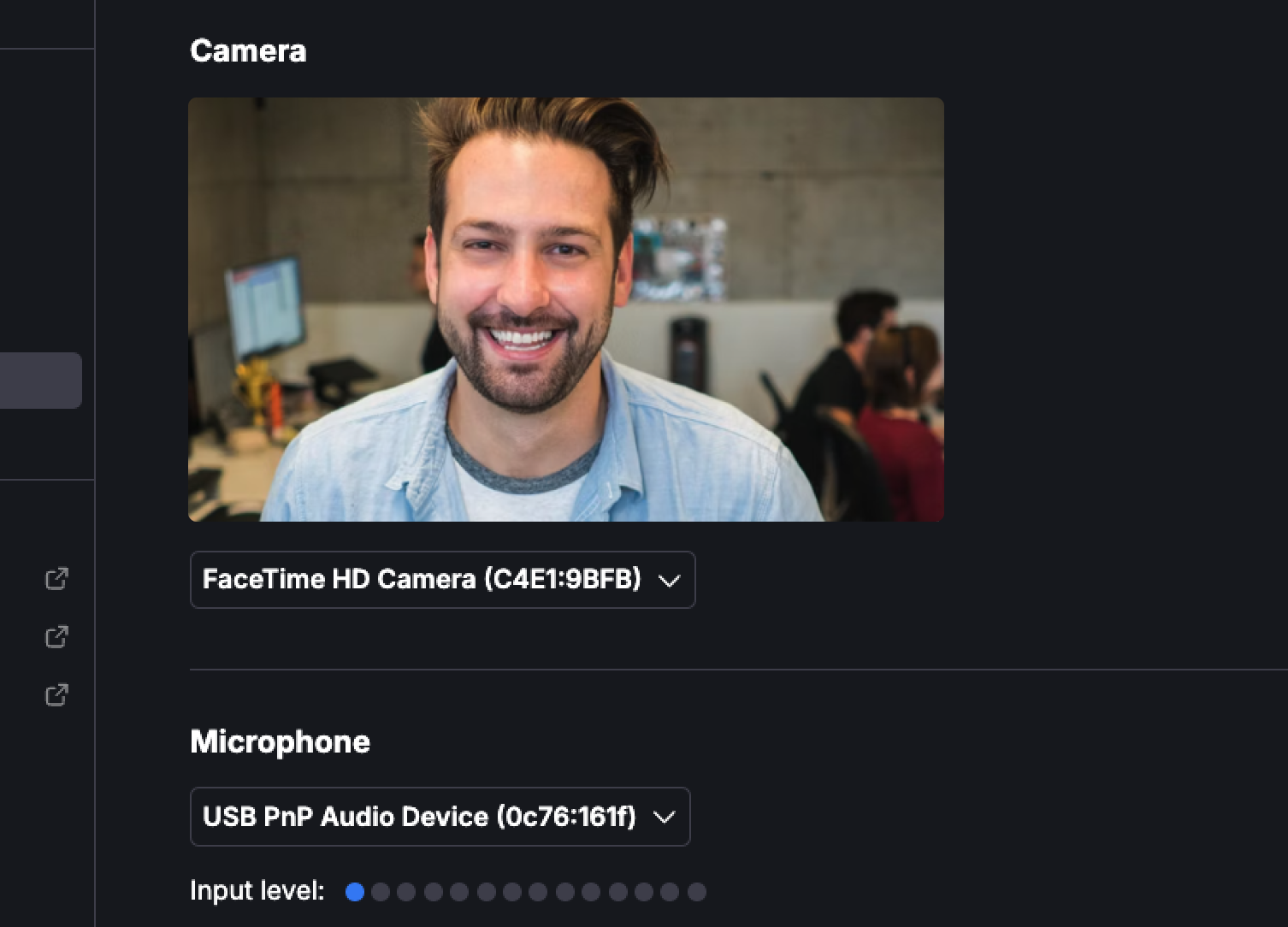
We’re excited to announce new enhancements to your meeting experience in TaskOrbiter, giving you greater control over your audio and video settings. Now, you can configure these settings both before joining a meeting and while in one, ensuring everything works perfectly for smooth communication.
Updates
Here’s what’s included in this update:
Set Up Your Microphone and Camera
- Select your preferred microphone and camera to ensure you’re using the best setup for your meetings.
- Preview your video before joining a meeting, so you can check your lighting and background ahead of time.
Test and Configure Your Speaker
- Choose your preferred speaker and run a quick test to make sure it’s working properly.
- Adjust settings to ensure you’re able to hear others clearly.
Test Your Microphone
- Confirm that your microphone is functioning by running a simple test, ensuring others can hear you without any issues.
With these updates, you’ll have the confidence that your audio and video are set up just right, whether you’re jumping into a quick meeting or preparing for a critical conversation.
Jan 12, 2025
Introducing the People Tab

We’ve added a new People Tab to make it easier to connect with everyone in your workspace. Here’s everything you need to know about this new feature:
Updates
See All the People in Your Workspace
- Centralized View: The People Tab shows a complete list of everyone in your workspace, making it simple to find who you need to contact or call.
- Quick Actions: From the People Tab, you can easily call, message, or view someone’s details.
Invite and Expand Your Team
- Send Invitations: Need to bring someone new into your workspace? Use the Invite option directly from the People Tab to expand your team effortlessly.
Search and Sort for Efficiency
- Search Your Workspace: Quickly find anyone in your workspace with the built-in search bar.
- Smart Sorting: Organize your People Tab your way—sort by:
- Alphabetical Order: Quickly scan your list from A to Z.
- Newest Members: See who joined your workspace most recently.
- Oldest Members: Easily find your longest-standing team members.
Start a conversation whenever
You can now quickly connect with workspace members by clicking on their profile. From there, you’ll have the option to start a meeting or send a message, making it easier to start a conversation whenever needed.
Jan 11, 2025
Expanding Meetings with the History Tab

We’re taking Meetings in TaskOrbiter to the next level with the introduction of the History Tab, giving you a comprehensive view of all your past meetings.
Updates
Full Meeting History at Your Fingertips
- Larger Screen Display: View your entire meeting history in one place, optimized for better visibility on larger screens.
- Sorting and Filtering Options: Organize your meetings your way with powerful sorting and filtering capabilities.
Advanced Filters for Deeper Insights
- Filter by Meeting Type: Quickly find meetings based on their type, such as missed, incoming, or outgoing.
- Attendee-Based Filtering: Search for meetings by specific participants, helping you track your collaboration history.
- Contextual Filters: Narrow down your search based on where the meeting occurred—whether it was tied to a person, task, or page.
The History Tab makes managing and reviewing your meetings more intuitive and accessible than ever before. Explore your past meetings with ease and take control of your collaboration history!
Jan 10, 2025
Introducing Meetings in TaskOrbiter

We’re excited to announce Meetings, a powerful new feature that replaces Calls and brings an entirely new home experience tailored to your meetings. Here’s what’s new:
Updates
A Fresh Meetings Home Experience
Opening the Meetings tab now brings you to a redesigned home screen with these updates:
- Recent Meetings: Quickly view your most recent meetings at a glance from your home screen.
- Detailed Meeting Insights: Click the ellipsis on any recent meeting to see attendee lists, start the meeting again, or open the meeting chat.
- Join Active Meetings: If a meeting has already started and is joinable, it will appear at the top of your home screen, making it easy to jump in.
Instant Meeting and Meeting Creation
- Start an Instant Meeting: Need to meet now? The new instant meeting button throws you directly into a meeting, no setup required.
- Create a Meeting: Use the “Create Meeting” button to title your meeting and invite workspace members in just a few clicks.
TaskOrbiter’s new Meetings feature streamlines how you connect and collaborate with your team. We’re excited for you to try it out and share your feedback!
Jan 6, 2025
File Upload Slash Command & Enhanced Page Creation

We’ve introduced two exciting updates to make TaskOrbiter more versatile and user-friendly. With the new file upload slash command and an enhanced page creation experience, managing your tasks and pages is easier than ever.
Updates
Here’s what’s included in this update:
File Upload Slash Command
You can now type “/upload” in the slash command menu to quickly upload and attach files directly in the editor with the following options:
- File upload: This option supports all major file types and will auto detect which type to format the upload.
- Document: By clicking this option, you will be able to add any type of document such as a spreadsheet or PDF.
- Image: Attach any kind of image to your page and be able to resize, preview or download the file.
- Video: Looking to attach a video? This option lets you add to your page and resize like the other file types.
- Audio: Add an audio file from your device to be played from your page.
Start Blank or Choose a View
When creating a new page, you can start with a blank canvas or select a specific view type:
- Blank Page: Begin typing immediately or use slash commands to add content without any predefined structure.
- List View: Manage tasks in a simple, organized list.
- Board View: Track projects visually with columns for different statuses.
- Calendar View: Schedule and organize tasks by date, perfect for time-based planning.
Templates to Kickstart Your Work
Below the view options, you’ll find four templates to help you get started quickly and stay organized:
- Tasks: A pre-made task list, ready for you to add items.
- Project Tracker: A board view with default statuses pre-sorted into columns, ideal for managing projects.
- Weekly Calendar: A calendar view set up to help you plan your week with tasks.
- Team Wiki: A rich-text page featuring a sample document for collaboration, which you can nest under other pages to build a structured wiki.
Jan 2, 2025
Subpages and Page Dragging Between Spaces Are Here!

Happy New Year from the TaskOrbiter team! 🎉 We’re starting 2025 with a couple of exciting updates designed to help you stay organized and productive. To kick things off, we’re introducing two highly requested features: subpages and the ability to drag pages between spaces. Here's to making your workflow smoother this year!
Updates
Here’s what’s included in this update:
Subpages
Break down complex projects or ideas by adding subpages to your main pages. Organize tasks, notes, or plans hierarchically, so everything stays neat and easy to navigate. Perfect for breaking big goals into manageable pieces!
Drag Pages Between Spaces
Effortlessly move pages between spaces with a simple drag-and-drop. Whether you’re reorganizing a workspace or shifting projects to the right team, you now have the flexibility to keep everything where it belongs.
Dec 31, 2024
Page quick actions, Page lock and View Lock
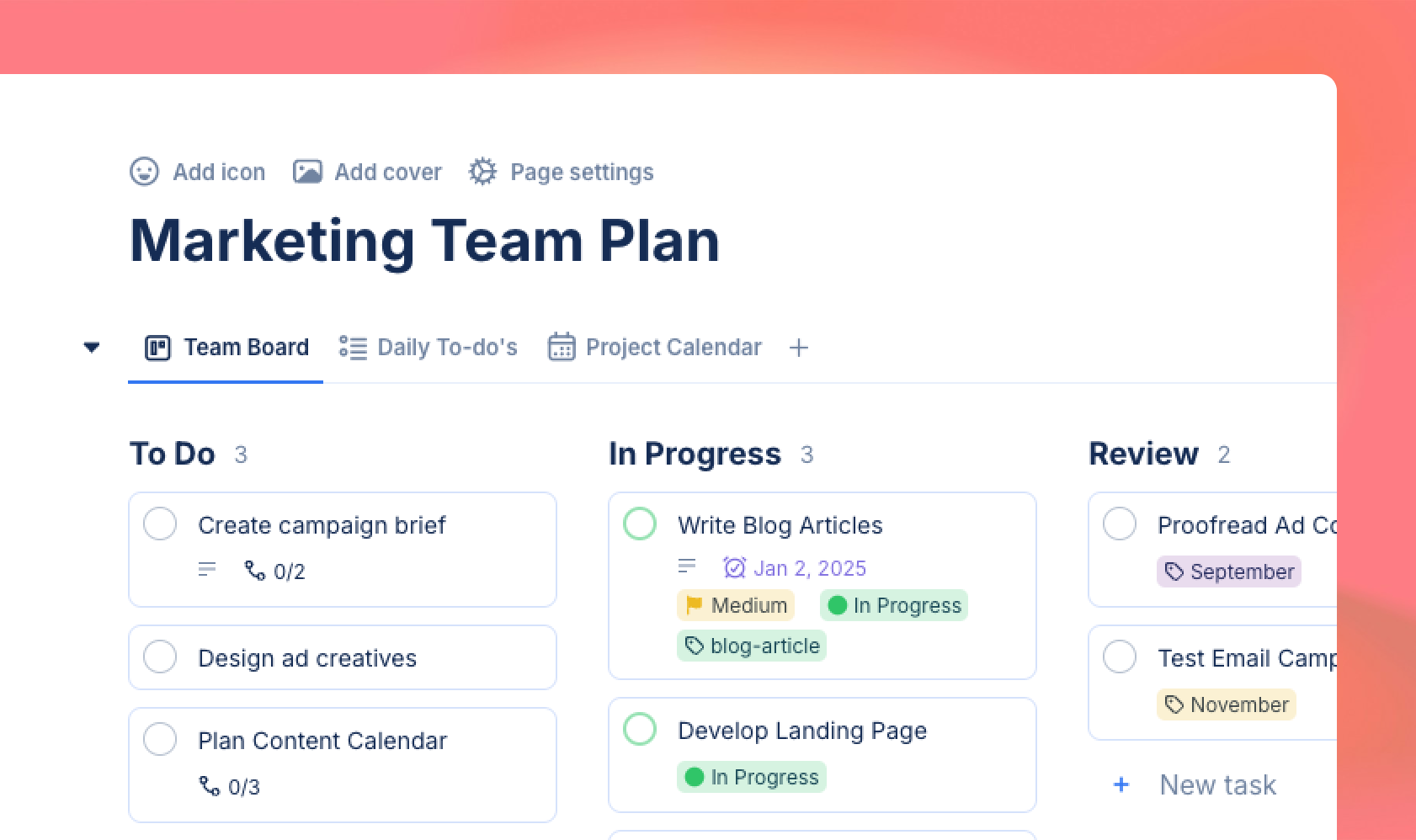
Quick actions are now available directly from the page header. We’ve also added options to lock pages from the page settings and lock views from their respective settings. Additionally, you can toggle your page icon and cover photo on or off, offering more customization for your pages.
Updates
Here’s what’s included in this update:
- Page Lock
Need to keep a page as-is? Turn on Page Lock to prevent any further edits. Perfect for finalizing project plans, reference materials, or anything that needs to stay untouched. - View Lock
Want to freeze a specific view? Lock it to prevent changes, ensuring your lists, boards, or calendars stay exactly the way you set them. - Quick Actions in the Page Header
Hover over the page header to quickly access key actions like toggling your cover photo or page icon, locking your page, or managing your views. - Icon and Cover Photo Toggles
Easily show or hide your page icon and cover photo with a single click. Keep things clean and simple or display your visuals for extra context—it’s up to you!
Dec 30, 2024
Meet Multi-Views: All Your Views, One Page
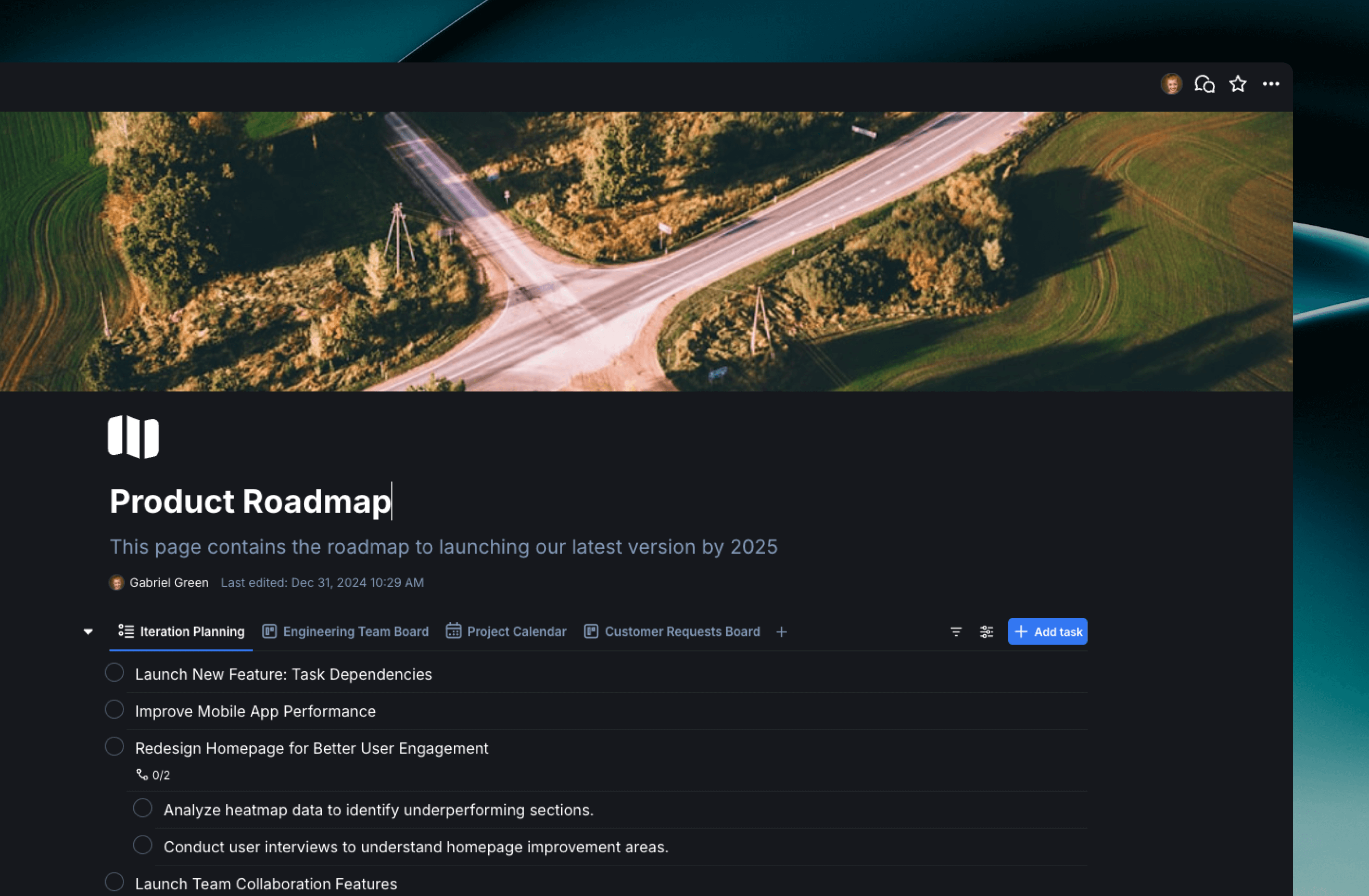
We’re excited to share Multi-Views, a new feature that makes organizing your work in TaskOrbiter easier than ever. You can now have multiple view types—list, board, calendar, and more—on a single page. Whether you’re planning tasks, tracking deadlines, or managing projects, Multi-Views lets you see everything you need in one place.
Updates
Here’s what makes Multi-Views so useful:
- Add Multiple Views to One Page
No more flipping between pages just to see your tasks in a list and your schedule in a calendar. Now you can mix and match views on a single page to get the complete picture. - Name Your Views
Keep things clear by naming each view, like “Project Board” or “Weekly Calendar,” so you always know where to look. - Rearrange with Drag and Drop
Prefer to see your list view at the top and the calendar further down? With drag-and-drop functionality, you can quickly rearrange your views to prioritize what’s most important to you. - Tidy Things Up with the More Button
If you’ve got a lot of views on one page, the More button keeps the extras out of the way. You can click to see them and rearrange as needed. - Share or Edit Views Easily
Want to tweak a view or share it with your team? Just click on the view’s name to access its settings or copy its link. If a view is no longer needed, you can easily remove it in just a few clicks.
Why This is a Big Deal
Multi-Views is all about making your pages more flexible and your workflows smoother. Here’s why it matters:
- Save Time: Having multiple view types on one page means less jumping around and more focus on your work.
- Stay Organized: Customize your page to fit your exact needs, whether it’s for task management, project planning, or both.
- Work Better Together: Share specific views with teammates or collaborators so everyone stays on the same page (literally).
Try It Out
Multi-Views is available now! Add different views to your pages, arrange them the way you like, and see how it transforms the way you work. We think you’ll love how easy it is to keep everything organized—and we can’t wait to hear what you think.
Happy organizing! 🎉
Dec 27, 2024
Introducing Docs: Create, Collaborate, and Customize Your Workspace
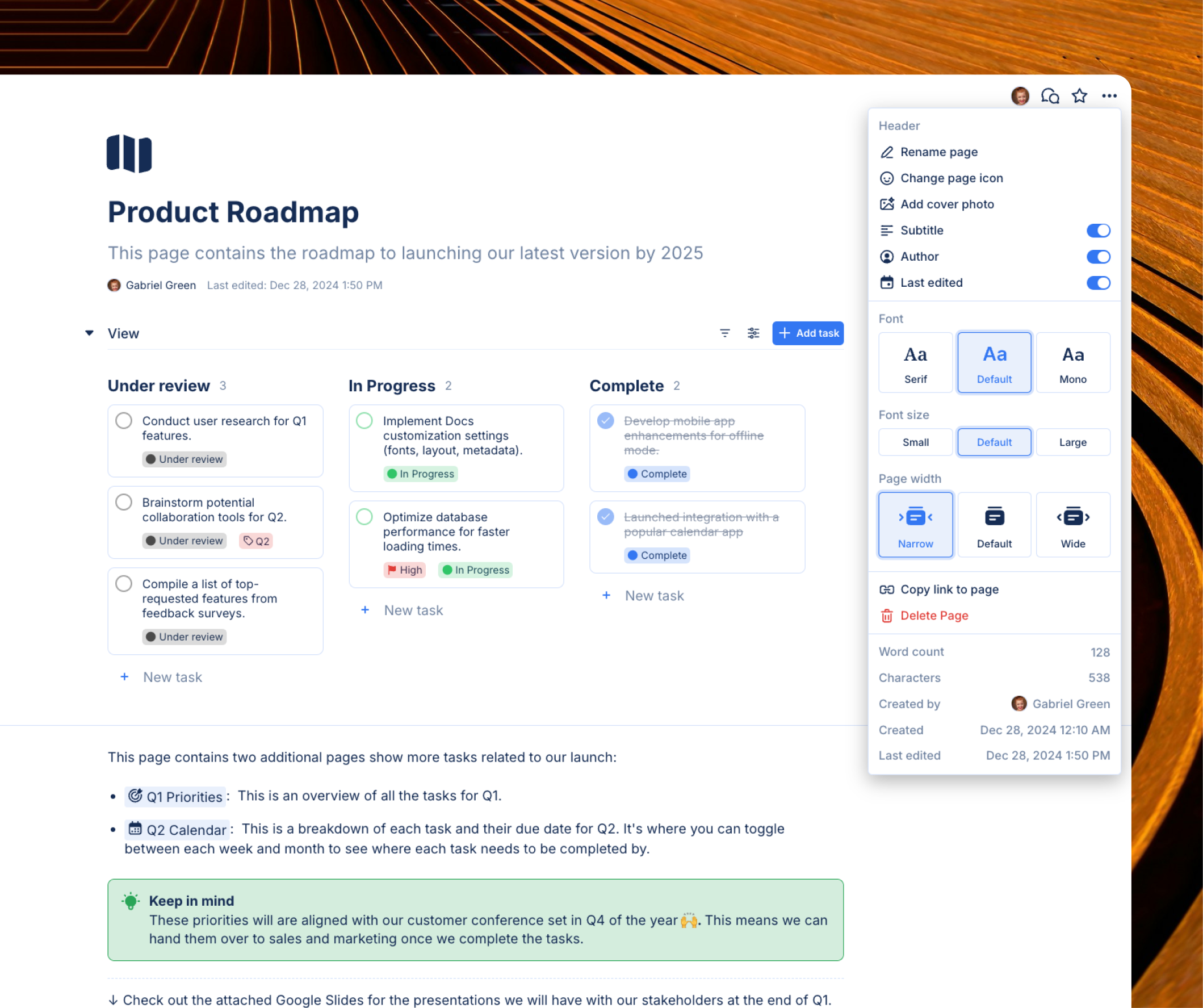
We’re excited to announce Docs, TaskOrbiter’s newest feature that brings rich-text documents into your workflows. Whether you're jotting down meeting notes, drafting project plans, or creating knowledge bases, Docs offers a collaborative space with all the functionality you’ve come to expect from TaskOrbiter—and more.
Updates
Docs enable you to craft text-rich pages while leveraging TaskOrbiter’s powerful slash commands. These are the same intuitive slash commands you’ve used in task descriptions, offering the ability to:
- Insert dynamic elements like tasks, pages, or emojis.
- Create lists, headings, and other formatting on the fly.
- Add customizable call outs to surface critical information with a corresponding custom icon and color
- Embed webpages from popular services like Figma, Cognito Forms, Miro, etc.
- and many more!
Plus, you can toggle your workspace views in the top-left corner, letting you seamlessly switch between a focused text-only mode and a combined view of your tasks and page content.
Enhanced Page Settings
Customization is at the heart of Docs. With the new page settings, accessible via the three-dot ellipsis in the top-right corner, you can tailor each page to suit your needs:
- Subtitles, Authors, and Last Edited Timestamps: Toggle these on or off depending on whether this information is essential for your workflow. Perfect for shared documents where context matters.
- Font Styles and Sizes: Choose between Default, Serif, and Monospace fonts and adjust the size to Default, Small, or Large to match your preferences.
- Page Width: Switch between Narrow, Default, or Wide layouts to optimize readability and design.
- Word & character count: At the bottom of the page settings popup, we’ve added character and word counts. This lets you track text-specific metadata for content-heavy documents, ideal for writers, editors, or anyone managing word limits.
Why This Matters
Docs offer a shared space for your team to co-create, brainstorm, and document critical information in real-time. With integrated slash commands and robust customization options, every team member has the tools to contribute effectively.
By combining your views and Docs in a single interface, you can seamlessly focus on your content or toggle your views to see tasks alongside your Doc, eliminating the need to switch between tools and keeping your workflow streamlined.
Try Docs Today 🙌
Docs are now live in TaskOrbiter! Start creating text-rich pages, customize them to suit your needs, and explore how Docs can enhance your workflow. We can’t wait to see the incredible things you’ll build. Stay tuned for more updates as we continue improving TaskOrbiter!
Dec 23, 2024
Introducing Callout slash commands
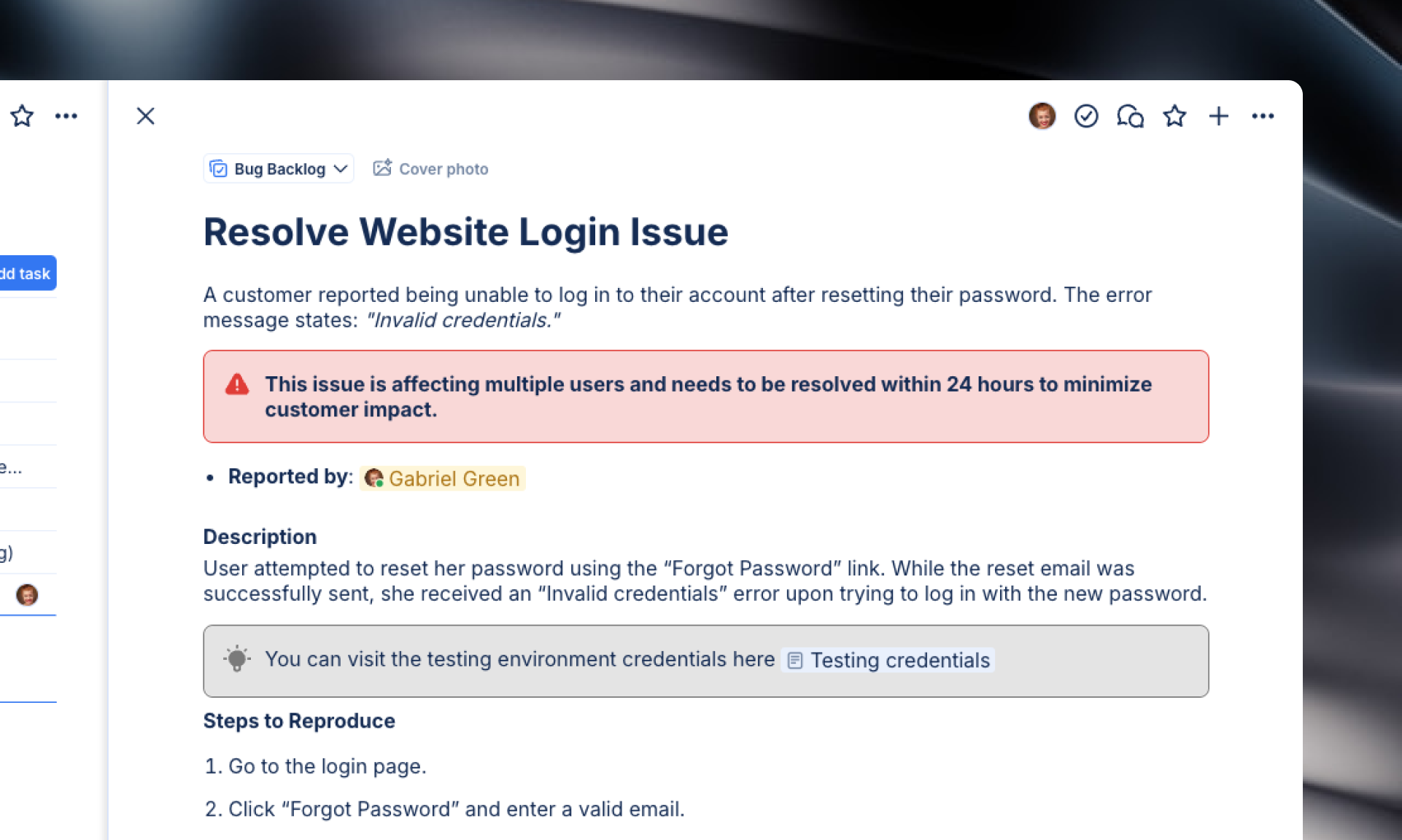
Today we are unveiling Callouts, a new slash command option in TaskOrbiter! Callouts make it easy to highlight key information with style and clarity, offering a range of options to suit any context.
Updates
- Premade Callout Styles: Choose from Basic, Info, Tip, Alert, and Warning callouts to match the tone of your message.
- Customization Options: Personalize your callouts with custom colors and icons or emojis for a touch of creativity.
Dec 22, 2024
Stay connected with mentions in TaskOrbiter
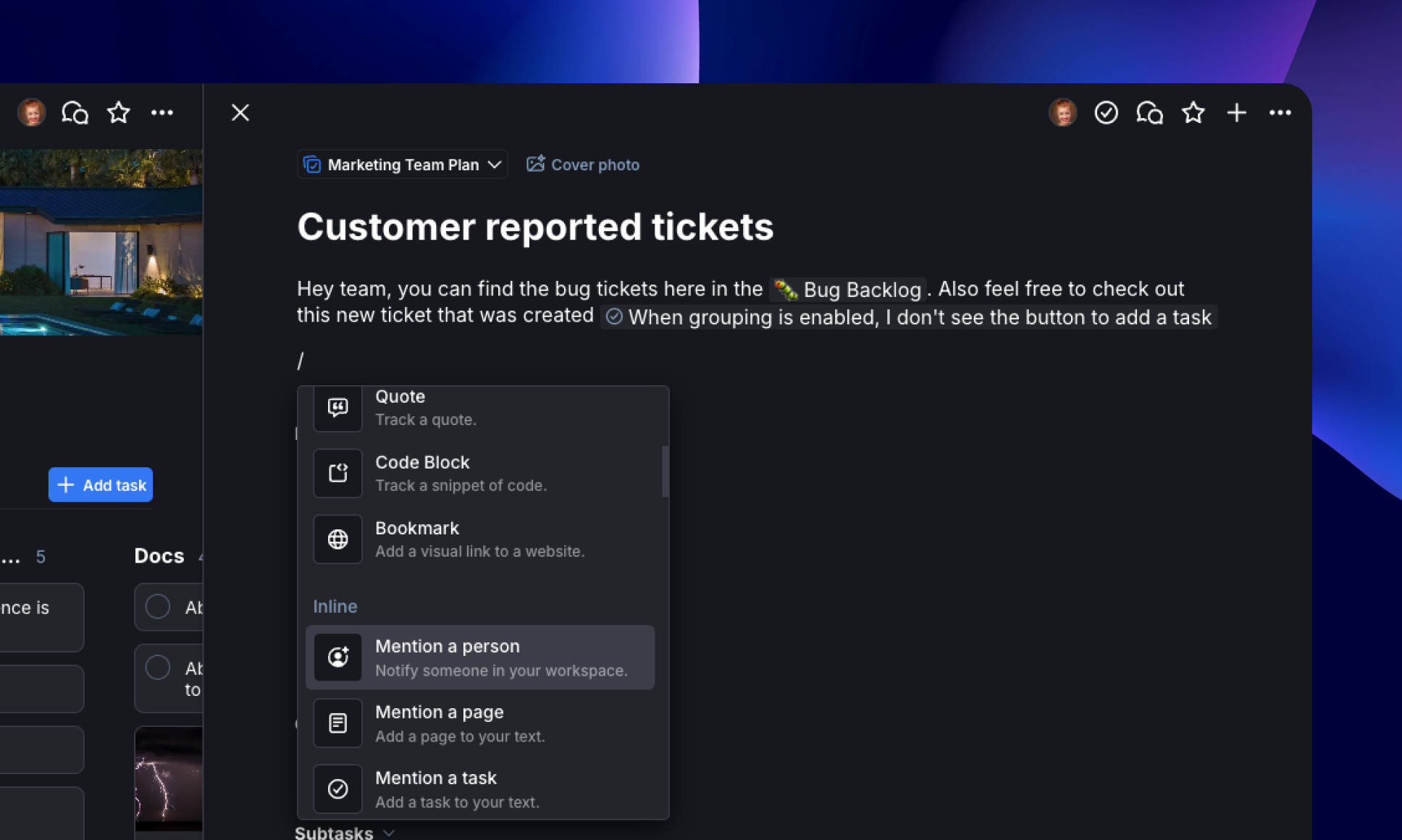
Today we're introducing the ability to mention people, pages, and tasks via slash commands directly in TaskOrbiter’s chat descriptions! This powerful feature brings a new level of collaboration and context to your workflows, keeping everyone informed and connected.
Updates
- Mention People: Keep team members in the loop by mentioning them in chat descriptions. This ensures they’re aware of important updates or discussions about tasks.
- Mention Pages: Link directly to relevant pages, making it easier to provide context and reference critical information without leaving the task.
- Mention Tasks: Seamlessly connect related tasks, helping your team understand dependencies and maintain a clear view of the bigger picture.
Why This Matters
This enhancement empowers you to:
- Keep Everyone Informed: Mentions notify team members instantly, helping them stay updated on changes or discussions related to tasks.
- Connect the Dots: Easily link tasks and pages to create a cohesive narrative around your projects.
- Streamline Collaboration: Reduce the time spent switching between tools and bring all relevant details into one space.
Try It Today
To use mentions, simply type “@” in the chat description and select from people, pages, or tasks. If you don’t see what you’re looking for, simply type to filter the results. Start building stronger connections within your workflow and experience the power of integrated communication in TaskOrbiter!
Stay tuned for more updates as we continue enhancing your TaskOrbiter experience.
Dec 15, 2024
More app embeds for slash commands
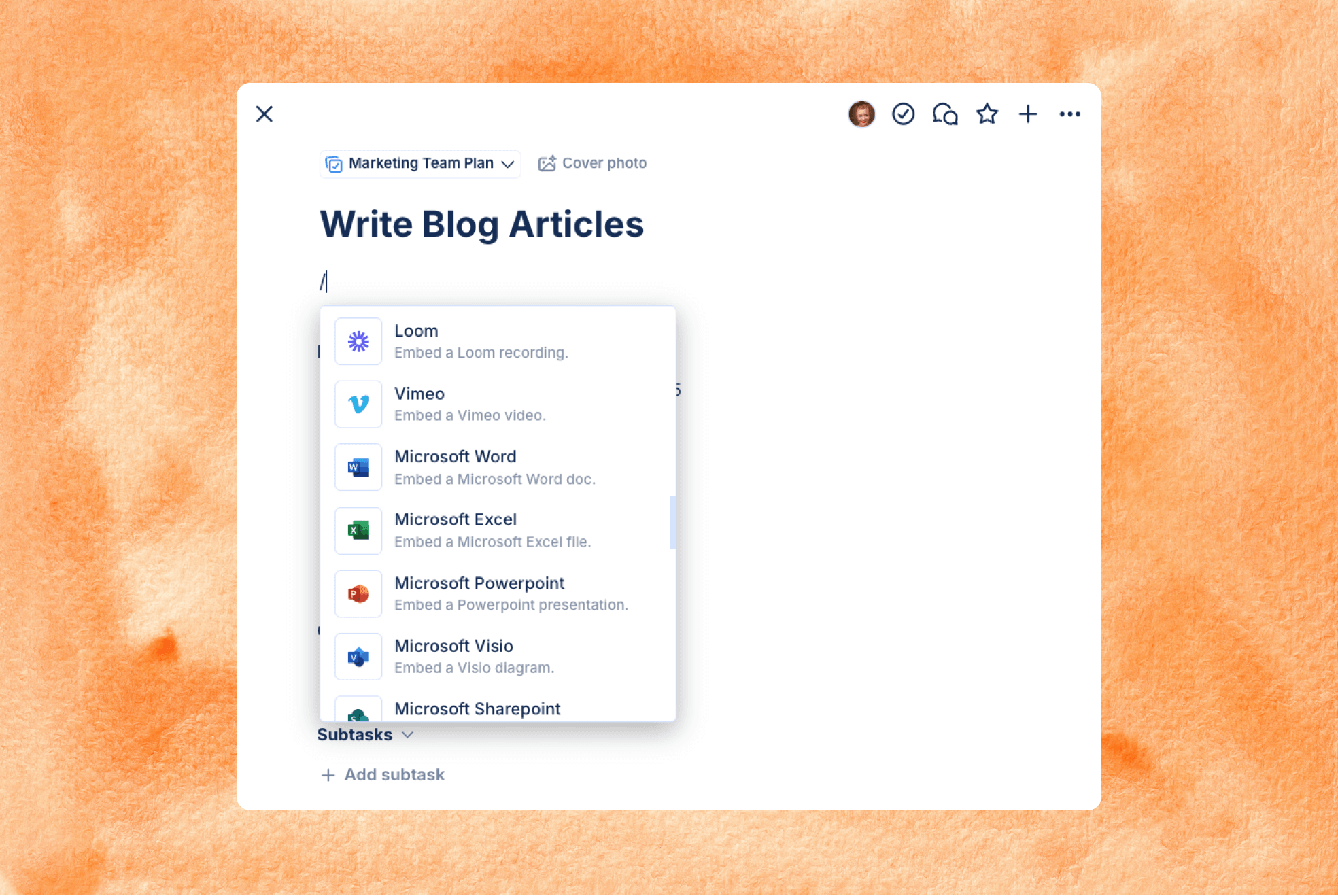
Updates
We’re excited to announce an expansion to our list of supported app embeds, enhancing your ability to integrate external tools into your workflow.
Newly Supported Apps
You can now embed content from the following apps directly into your TaskOrbiter tasks:
- Microsoft Word
- Microsoft Excel
- Microsoft PowerPoint
- Microsoft SharePoint
- Loom
- Vimeo
- Sketch
…and many more to come!
Stay tuned as we continue to expand this feature to support even more apps and services, empowering you to streamline your workflow.
Dec 11, 2024
Embeds Are Here: A New Slash Command in TaskOrbiter

Updates
We’re excited to announce a powerful new feature in TaskOrbiter: Embeds are now available as a slash command! This means you can seamlessly integrate external content into your workspace, keeping everything you need in one place without the need to switch between apps.
Supported Apps
You can now embed content from the following apps directly into your TaskOrbiter tasks:
- Google Drive (supports Google Sheets, Slides, and other Google apps)
- Figma
- YouTube
- Google Maps
- Cognito Forms
- Miro
- CodePen
…and many more to come!
But that’s not all—you can also embed any website that supports embedding, unlocking endless possibilities for incorporating external resources.
Bookmarks: A New Way to Save Links
We’ve also introduced Bookmarks, a sleek way to embed URLs. When you add a Bookmark, it displays the web link in a distinct block, complete with the page title, description, and URL. It’s perfect for quick references and easy navigation.
Flexible and Functional
Embeds don’t just keep everything in context—they’re highly customizable too. You can resize embeds to fit your workflow and keep your content tidy. And with the ellipsis menu in the corner of each embed, you have access to quick actions, including:
- Open Link
- Copy URL
- Duplicate Block
- Delete Block
This update makes TaskOrbiter an even more powerful tool for managing your work, bringing together all your resources and tools in one intuitive space. Try out the new Embeds feature today and see how it transforms the way you work!
Dec 9, 2024
Line dividers, text colors & text highlight in slash commands

Updates
We’ve made organizing your content even easier! You can now use line dividers when working with slash commands to visually separate sections. Plus, we’ve introduced custom text colors and highlights, letting you adjust text colors and add background highlights to emphasize important points or create a polished, professional look.
Here are the new line divider styles available:
- Normal Line Divider
- Thick Line Divider
- Dotted Line Divider
- Dashed Line Divider
Once you’ve added a line divider, you can easily switch to a different style by clicking the divider and selecting your preferred option. These new tools make it simple to customize and organize your workspace to suit your needs.
Dec 6, 2024
Live collaboration on task descriptions & slash commands

At TaskOrbiter, collaboration is at the heart of everything we do. Our platform ensures that no matter where your team members are, you can work together effortlessly to get the job done. To further empower teamwork, we’ve expanded the task description field with tools like live collaboration, allowing you to see your teammates’ cursors in real time. We’re also excited to introduce slash commands—a brand-new feature that brings versatility and ease to how you track and organize task details. Read more about these exciting updates below:
Updates
Live Collaboration in Task Descriptions
Collaboration just got an upgrade. When editing task descriptions, you’ll now see who’s editing alongside you. Their cursor and name will be visible, enabling seamless coordination on shared tasks in real time.
Introducing Slash Commands
Slash commands are here to streamline how you format and enhance task descriptions. This new feature allows you to add and style content effortlessly:
- Simplified Entry: Each new line prompts you to write or press “/” to open the slash command menu.
- Flexible Customization: Choose from a variety of formatting options to create structured, clear descriptions.
- Drag-and-Drop command blocks: Rearrange and style lines of text to keep your task details organized just the way you want.
Slash Commands at a Glance
Press “/” to access the following options:
- Text
- Heading 1
- Heading 2
- Heading 3
- Bullet List
- Numbered List
- Task List
- Quote
- …and many more exciting options to come! 🙌
Dec 1, 2024
Custom icons for pages, updated Space editor and call widget redesign

Updates
- Custom Icons for Pages: TaskOrbiter now offers over 500 custom icons alongside emojis for your pages. Easily switch between Emoji and Icon tabs, use the search bar to filter options, or click to randomly apply an emoji or icon for a quick addition.
- Updated Space Editor with New Icons: The Space Editor is now streamlined for faster space creation. Click on the space avatar to access color selection and choose from our new collection of 500+ custom icons.
- Redesigned Call Widget in Chat and Inbox: The call widget in Chat and Inbox has been redesigned to better display call statuses, participants, and options. It’s now easier to call back, join ongoing calls, or leave conversations with clear, intuitive controls.
Nov 24, 2024
Link previews in messages
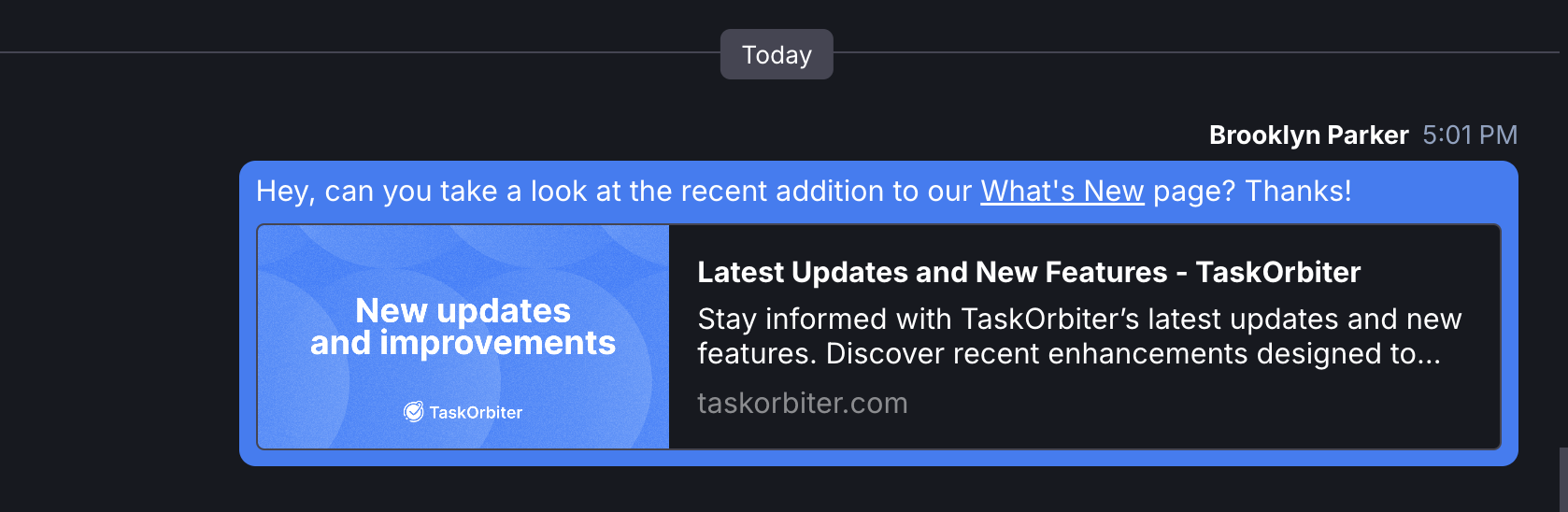
Updates
- Link Previews: Share links in Chat and see rich previews, including the title, description, and social image. Click the preview to open the page directly. If you want to remove a link preview from a message you sent, simply hover on the link preview and click the “x” that appears.
Nov 23, 2024
Document previews, immediate downloads for unsupported file types & collapsible attachments in Chat

Updates
- Document previews: You can now see thumbnail previews of documents uploaded to tasks and chat messages. Quickly identify the file you’re looking for without needing to open it.
- Unsupported file types: For files that TaskOrbiter does not support previews for, clicking them will now immediately download them to save you a click.
- Collapsible attachments: Hide irrelevant attachments like files, GIFs, and calls in chat conversations to keep your messages front and center. Just collapse them for a cleaner, more focused view.
Nov 22, 2024
Improved image display, enhanced search features, and more!

Updates
- Improved image displays: With this update, we’ve enhanced how images appear after being uploaded to Chat conversations. Your images will now maintain their correct size and aspect ratio for optimal clarity. These improvements also extend to Tasks, ensuring any uploaded image files display perfectly across the platform.
- Enhanced Search: The search feature now includes options to sort and filter results by task or page creator, as well as assigned users. These updates make it easier to refine your search results and find exactly what you need.
- Improved Performance: Significant performance optimizations have been implemented, resulting in faster loading times across the platform, including for search, tasks, pages, and more.
Nov 21, 2024
Enhanced File Preview Experience for PDFs, Excel, and More!

Updates
Nov 19, 2024
Redesigned image preview experience

Updates
The image preview experience in TaskOrbiter has been improved to make it more user-friendly and versatile. Users can now zoom in and out, rotate images, and reset them to their original orientation. There’s also the option to download the file, open it in a new tab, or view detailed file information through the “More Options” button.
Nov 18, 2024
GIFs have entered the chat

Updates
Say hello to a whole new way of expressing yourself in TaskOrbiter with GIFs!
- Search & Add GIFs with Ease: Use the updated emoji picker to search for the perfect GIF or quickly tab over to the GIF section.
- Slash Command Shortcut: Type /gif in the chat to instantly open the GIF selector.
- Attach Menu Upgrade: The attach menu in chat commands now includes a dedicated Add GIF button, making it even simpler to spice up your conversations.
Nov 17, 2024
Redesigned message attachments

Updates
Building on our file upload enhancements in Chat, we’ve introduced a revamped file attachment experience and styling for sent messages. The new design ensures that the styling you see for uploaded files in the input field is carried over to the message itself.
When you hover over a message you’ll see the option to download and additional options including:
- Preview
- Download
- Open in a new tab
- Delete attachment
- File information (such as size and type)
Nov 13, 2024
Redesigned file uploads in the input field

Updates
Nov 11, 2024
Unreads tab in Chat & new message indicator

Updates
TaskOrbiter is introducing a new Unreads tab in your chat sidebar, giving you an easy way to view all unread messages in one place. This section gathers all your chats—whether they’re DMs, Channel messages, or Attached messages—into a single, organized view. Here’s what you can do:
- Sorting Options: Sort your unread messages by conversation type (All Conversations, DMs, Attached, or Channel). You can also arrange them alphabetically or by date to find what you need faster.
- Show/Hide Toggle: If you have many unread messages, use the toggle to show or hide grouped messages, making it easier to focus on what’s important.
- Mark as Read: When you’re done with a conversation, mark grouped messages as read in one click.
- Mark All as Read: Quickly clear all unread messages to stay up-to-date with the latest updates.
We’ve also added a new message indicator in Chat. Now, when you receive a new message, a line will appear in your conversation to mark where the new messages start. If you’re scrolled up in a conversation, no worries—you’ll have a button to jump directly to the most recent message.
Nov 8, 2024
Mention Tasks and Pages via chat commands & quick emojis

Updates
- Mention Tasks and Pages: In Chat, you can now easily reference specific tasks or pages from your workspace. Just type “/” in the message input to see options like Mention a Task or Mention a Page. After selecting one, you can switch between Tasks and Pages and keep typing to filter and find the item you need to insert into your message.
- Quick Emojis: Adding emojis to your messages is now faster than ever! Just type “:” in the message input, followed by an emoji keyword, and it will automatically convert when you press space. Here are a few examples:
- :wave: for 👋
- :clap: for 👏
- :thumbsup: 👍
Nov 7, 2024
Access chat commands with ``/``
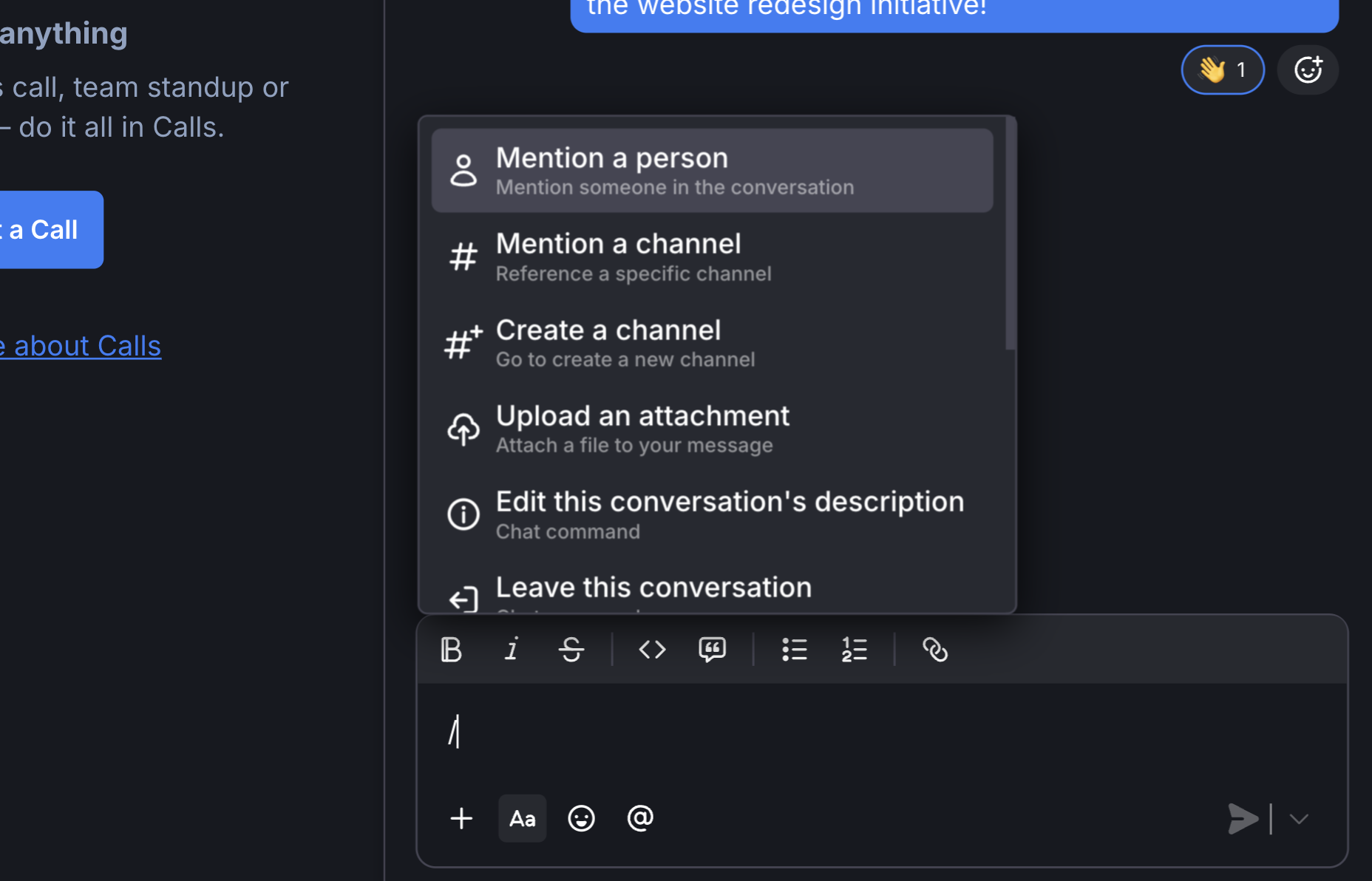
Updates
- Chat Commands: From any chat conversation, type “/” to quickly access commands that allow you to perform various chat-related actions, such as:
- Mention a person
- Mention a channel
- Create a channel
- Upload an attachment/file
- Edit this conversation’s description
- Leave this conversation (for channels and attached chats)
- Browse all channels
- Invite someone to this conversation (for channels)
- Who’s here (see all conversation members)
- Start a Call (available on paid plans)
- Add smile or shocked face, for fun!
Nov 6, 2024
Files tab in Chat, @Everyone, and @Here
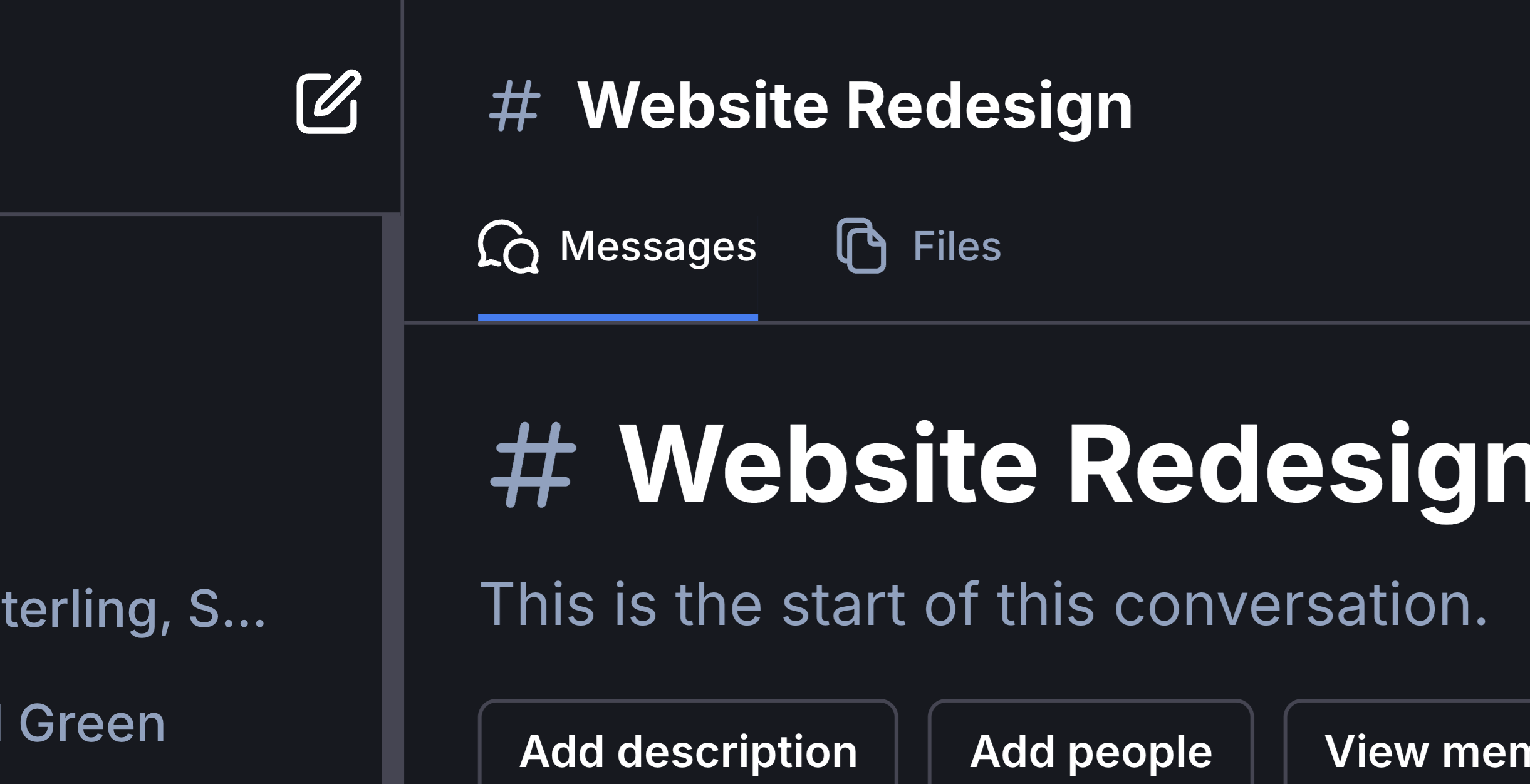
Updates
- Files tab in Chat: Added a new Files tab that enables participants to easily view all files, photos, videos, and documents shared in a chat conversation. Quickly toggle between Messages and Files, with options to search all of the files, filter by file type, and sort by upload date or file name.
- @Everyone: Notifies all participants in the conversation.
- @Here: Notifies only participants currently online in the conversation.
Nov 4, 2024
Mute Notifications, Archive/Delete Channels, Activity Messages, & Other Improvements
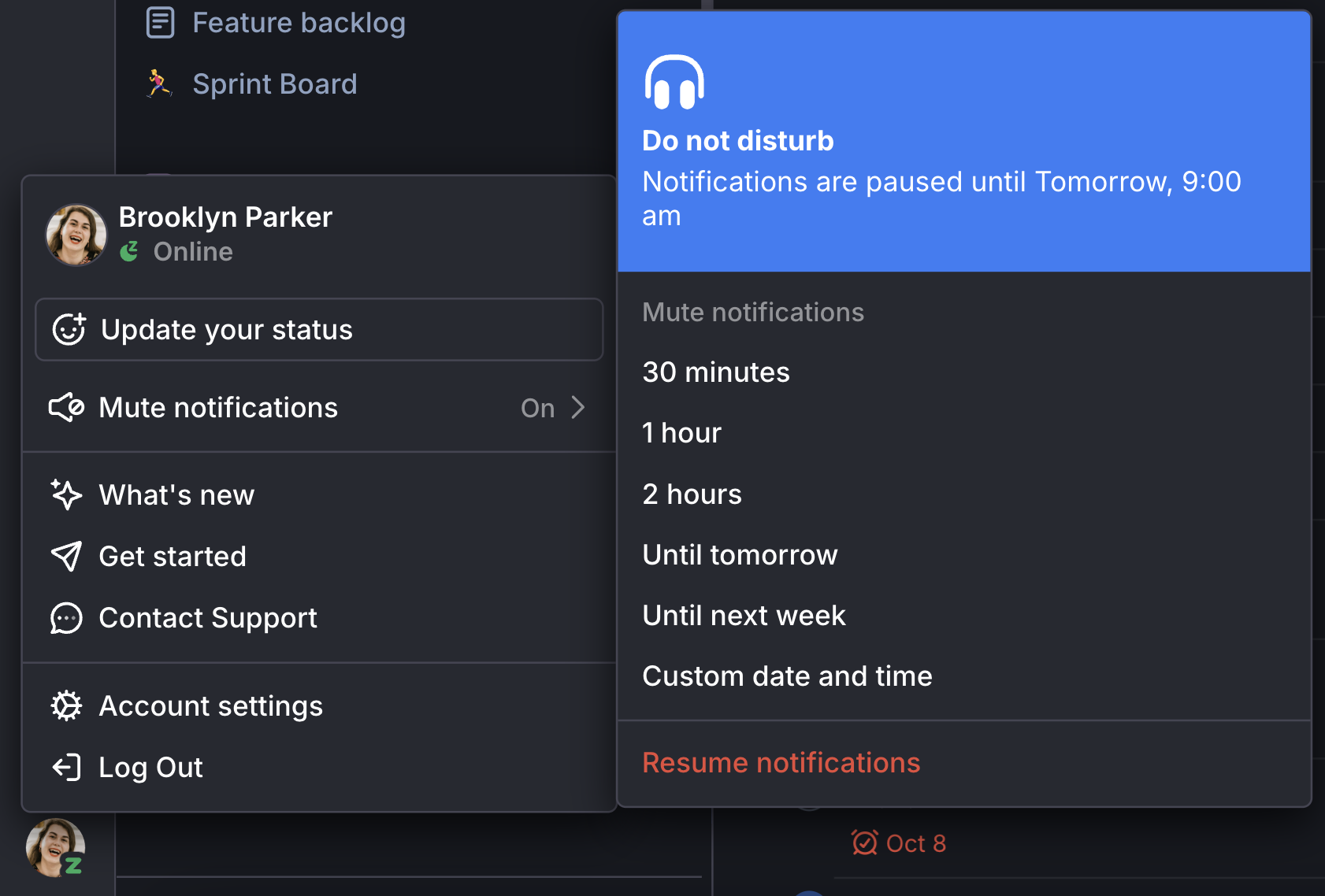
Updates
- Mute Notifications: When you’re busy, silence pesky notifications by choosing to mute them for 30 minutes, 1 hour, 2 hours, until tomorrow, until next week, or until a custom date/time. You will not receive any notification emails or popups for the duration of your paused notifications.
- Muted notifications during custom status: While setting a custom status, you can choose to pause notifications for the duration of the status. So if you’re on vacation until next week and want to avoid any email notifications, simply check “Pause Notifications” while setting your status.
- Muted notifications indicator: Easily see when someone in your workspace has their notifications paused by looking for the “Z” icon next to their avatar.
- Archive/Unarchive Channels: For instances where you’d like to pause a specific conversation, such as when a project is on hold, simply archive a channel to prevent any new messages from being sent. Easily unarchive it at any point in the future to resume the conversation.
- Searching for Archived Channels: When browsing all Channels in your workspace, you can filter by Public, Archived, or Any Channel type.
- Delete Channels: If you would like to permanently remove a Channel and its messages from your workspace, you can now permanently delete the Channel. Only the admins or workspace owner can delete a Channel.
- Activity Messages: As users join, leave, alter the description of conversations, rename, archive and unarchive Channels, activity messages will be automatically sent to the conversation, so that you can easily keep track of who is making changes.
- Various bug fixes, enhancements, and usability improvements across the application.
Nov 1, 2024
Mention Channels in Messages & Various Improvements
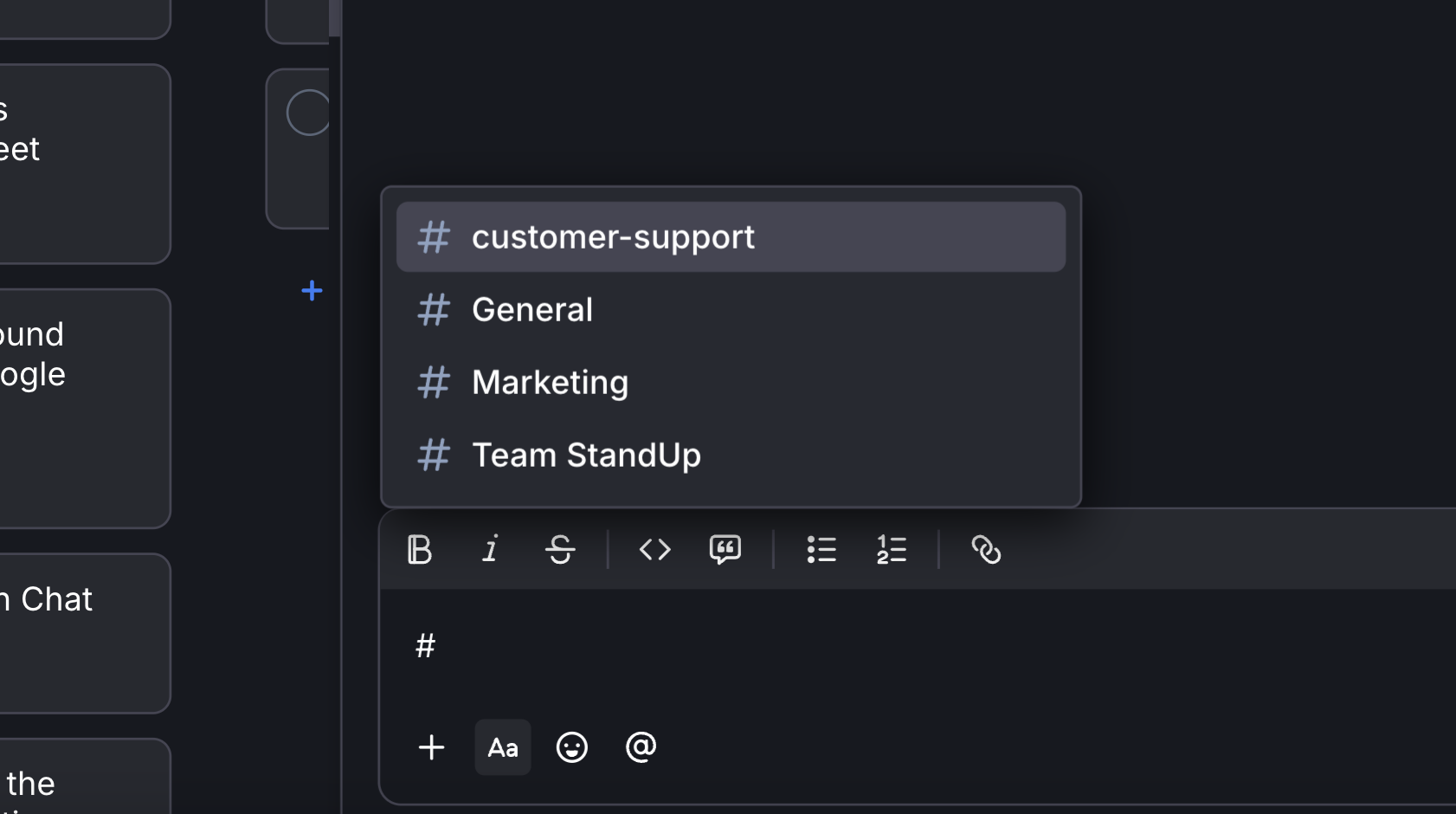
Updates
- Mention Channels: when composing a message in Chat, type # to see a list of all Channels in your workspace. After the #, begin typing to filter the list of Channels. Others in your workspace are able to click on the name of the Channel in your message, to quickly jump into the Channel you mentioned.
- @ mention keyboard support: you can now quickly choose who to @ mention with only your keyboard. Use the up/down arrows to select the user you’d like to mention, then hit the ENTER key to select them. This also works with channel mentions.
- @ mention styling: we made it even easier to spot @ mentions with a new design and color palette.
Oct 28, 2024
Introducing My Dashboard

Updates
Introducing My Dashboard in TaskOrbiter, designed to make managing tasks simpler and more efficient. With My Dashboard, you can easily access tasks assigned to you or those you’ve created via the My Tasks widget. View what’s due today, catch up on overdue tasks, and stay ahead with upcoming tasks that have set due dates. You’ll also find the Recents widget, which showcases all your recently updated tasks and pages across your workspace.
My Dashboard was crafted to bring the most important details right to the forefront, helping you stay focused on what matters. With a clear view of all your task information in one place, you can navigate your day-to-day more smoothly and stay organized with ease. Enjoy a streamlined experience that keeps you on top of your workload with just a quick glance.
For the My Tasks and Due Today widgets, hovering over the header will reveal these quick actions:
- New Task – Quickly add a new task that will appear directly on your dashboard.
- Settings – Customize your view by toggling options to show completed tasks, hide or display task details, or filter to show only tasks assigned to you.
- View in Fullscreen – Click to expand the widget to fullscreen, allowing for a larger view if you have a high volume of tasks.
Oct 27, 2024
Drafts in Chat

Updates
We’re excited to introduce the long-awaited Drafts experience in Chat! This new feature allows you to track unsent messages, which you’ll find in the “Drafts & Scheduled” tab in your Chat sidebar. In the Drafts section, you can view each message along with the following options:
- Send message
- Schedule message
- Edit message
- Delete draft
Additionally, you can cancel a scheduled message and save it as a draft when viewing it from the Scheduled tab.
Oct 25, 2024
Scheduled messages and improved file drag and drop functionality in Chat

Updates
- Scheduled messages: You can now easily schedule messages in TaskOrbiter while drafting in Chat. This feature allows you to send messages to workspace members, groups, or channels at your preferred time. You can either select a default time or choose a specific date and time using the intuitive date picker. Once you’ve scheduled a message, all your scheduled messages will be accessible in the sidebar. From there, you can:
- Send the message
- Reschedule it to a new date and time
- Edit the message
- Delete it
- Improved Drag-and-Drop Functionality: We have enhanced the experience of dragging files into a chat. You can now quickly add files from your device, with clear visual confirmation that the file is being added.
Oct 18, 2024
See who started a call & react to calls
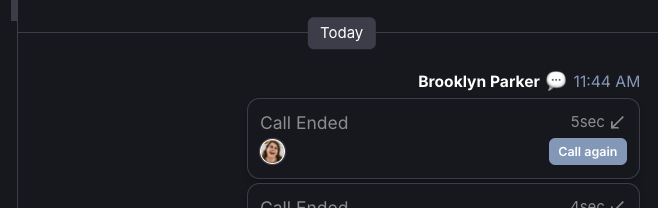
Updates
- See who started a call: You can now easily identify the person who initiated a call in Chat. The call appears in Chat, as a message from the person who started the call.
- React to calls: When a call is started, easily send emoji reactions in response to the call.
Oct 17, 2024
Profile enhancements & other improvements
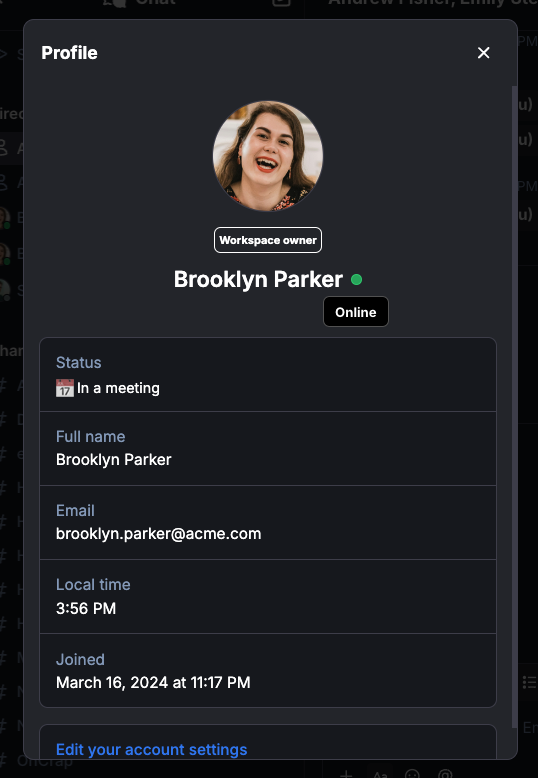
Updates
- Profile modal: When viewing a user’s profile in Chat, you can now see their status if it’s set, along with an online indicator that shows whether they are online or away.
- Conversation description field: The conversation description field is now taller, so that you can see and edit long descriptions more easily.
- Additional updates: We made other bug fixes and enhancements across the app.
Oct 15, 2024
Channel descriptions & user profiles

Updates
- Conversation descriptions: With this update, we’re introducing conversation descriptions for Channels! Now, you can see key details at the beginning of a conversation, including when it was created, who created it, and a customizable description. For example, the #customer-support channel could be described as “This is where customer support discusses and triages customer-reported bug tickets.”
- User profiles: We’ve added user profiles to Chat, allowing you to view profile details for yourself and for anyone you invite to your workspace. Each profile includes:
- Profile picture
- Status (if set by the user)
- Full name
- Contact information (email address)
- Local time based on the user’s time zone
- Join date (when the user accepted the invitation to your workspace)
- Additional updates include:
-
- Refreshed message time styling
- Click on any user avatar in Chat to view their profile
- Conversation descriptions now appear in the header, so you can quickly read them without opening the conversation details.
-
Oct 11, 2024
Updated call controls & more

Updates
- Call controls and buttons: In our latest update, we’ve introduced a new layout for the call controls. The call title and duration are now located in the bottom-left corner, while your settings and call chat can be found in the bottom-right corner. We’ve also refreshed the emoji reaction button and added several new emoji options for you to choose from.
Oct 10, 2024
Updated conversation details modal & more

Updates
- Updated Chat Conversation Modal: We’ve improved the experience when clicking on a conversation title in the chat header. A new modal now opens, displaying key information about the conversation.
- Channel Search Modal Updates When searching for channels in Chat, you can now quickly choose to open or leave a channel by hovering over it.
- Updated Chat Header for Conversations The chat header (which includes the conversation title, members, call option, and a menu for additional options) has a refreshed look. If you are not part of a conversation, only the conversation title will be visible, and other options will be disabled. The ellipsis menu now includes the following:
- Open chat details
- Go to task/page
- Copy ling to conversation
- Open in a new tab
- Leave channel (if the conversation is a channel)
- “Created by” information: You can now see who created a page, task, or chat. In tasks and pages, click the three-dot ellipsis to view this info. In Chats, click the conversation title to open the conversation details.
Oct 8, 2024
Channel creation update & custom field enhancements
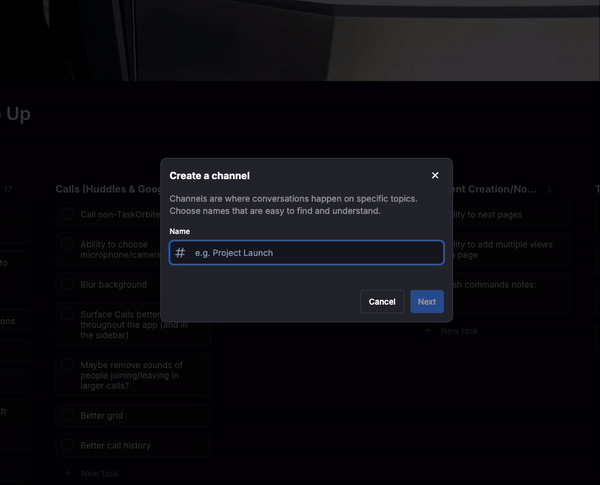
Updates
- Create channel update: We’ve made it easier to create new channels in TaskOrbiter. Now you can quickly set up a channel from Chat or when searching for channels. Add people right away or skip for now and start messaging your team instantly.
- Custom fields update: Now you can search through custom field options directly when adding a new custom field. We’ve also enhanced the rating scale slider for smoother adjustments.
Oct 3, 2024
Recent statuses & overall enhancements

Updates
- Recent statuses: You can now view your recently selected custom statuses, along with the duration for which each status was active. After adding and removing a status, you can quickly re-select it to reuse or edit as needed. You can also delete a status by clicking the “x” button when hovering over it.
- Enhancements to custom statuses: We’ve made several improvements to the custom status feature, making it easier and more seamless to set, edit, and create new custom statuses.
Sep 29, 2024
Improved Message Deletion

Updates
- Improved Message Deletion: We’ve enhanced the message deletion process to make it clearer what you’re deleting. You’ll now need to confirm before finalizing the action.
Sep 28, 2024
Scheduling a custom status

Updates
- TaskOrbiter now lets you schedule custom statuses, like “Out of the office until 9pm.” Set a status for a specific time, and it will automatically update and reset, keeping your team informed without manual changes.
Sep 26, 2024
Set a Status, Topics renamed to Channels, New Channel search experience, plus more

Updates
- Set a Status: You can now customize your status with a wide range of emojis and personalized text, allowing others in your Workspace to see your current state.
- Topics Renamed to Channels: “Topics” have been renamed to “Channels” across all references in Chat.
- Improved Channel Experience: We’ve enhanced the channel search feature, offering more detailed insights into your Channels. You can now view member counts, sort Channels by options like newest, oldest, and alphabetical order (A-Z and Z-A), and easily create new Channels from this view.
- Additional Enhancements: We’ve added more support options, now accessible via your account menu in the bottom left corner of your Workspace.
Sep 23, 2024
Chat Reactions, Redesigned Message Editing, and Menu Enhancements
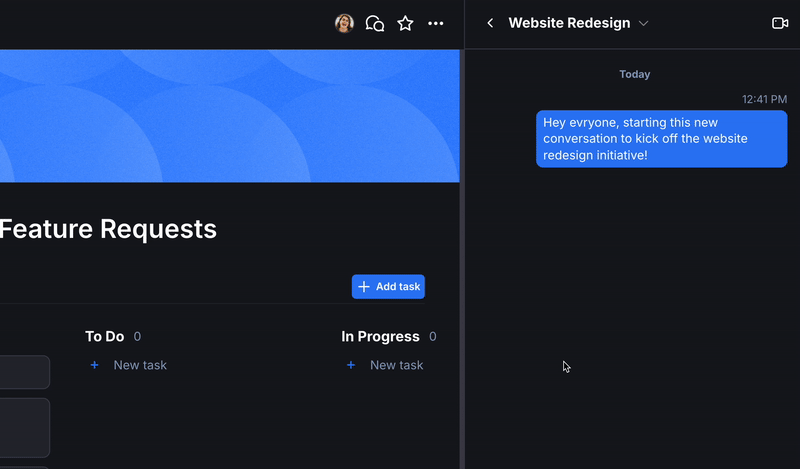
Updates
- Message Reactions: We’ve introduced the ability to react to messages with a range of expressive emojis. Whether you want to show appreciation, agreement, or amusement, reactions are now just a click away.
- Redesigned Message Editing: Message editing has been fully revamped for smoother in-line editing. Now, you can edit your messages directly within the chat conversation, allowing for faster updates.
- Message Menu Enhancements: The message menu has been redesigned for a more intuitive experience. Now, when you hover over a message, a streamlined menu will appear, offering quick options for message management and interaction. Edit or delete your message, as well as access reactions from this new menu.
Sep 16, 2024
Multi-Select in Views
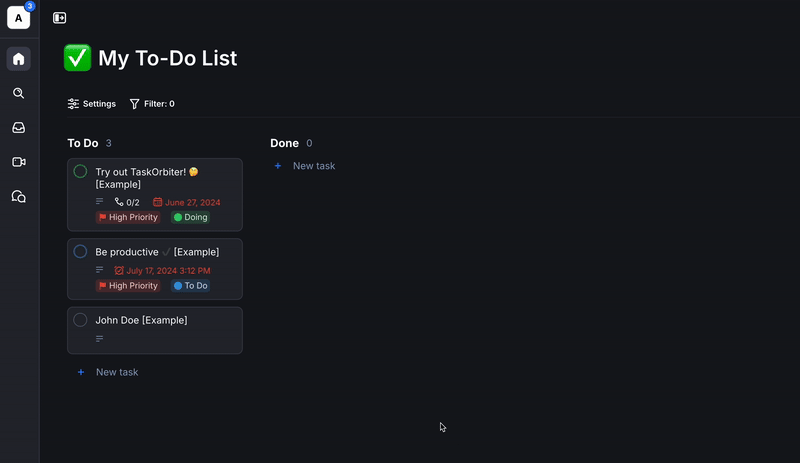
Updates
We’ve introduced a new multi-select feature to enhance your task management experience! You can now hold Shift or Ctrl (Cmd on Mac) to select or deselect multiple tasks in both List and Board view. Once selected, you can easily drag and drop them to rearrange or move them as needed.
Sep 9, 2024
Performance Enhancements to Task Creation
Updates
- Improved Task Creation Speed: We’ve implemented optimizations to make creating tasks faster than ever. Expect quicker task creations, so that you can rapidly create multiple tasks back-to-back.
- Enhanced UI Responsiveness: The task creation interface is now smoother and more responsive, providing a more seamless user experience.
Aug 29, 2024
Prefilling for filters
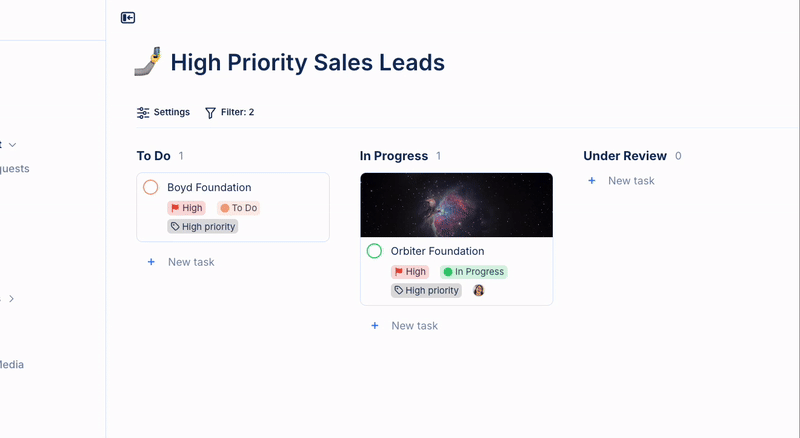
Updates
Filters now automatically prefill when you configure them in your views. This means that when you set up a filter targeting specific tasks, you can easily add a new task directly under a section on your page. Simply click “New Task,” and it will be seamlessly added to the view with the criteria from your filter.
We’ve also updated view sections for easier editing, allowing you to make quicker changes. Plus, longer titles now wrap when your view is set to List, making it easier to read and manage your tasks.
Interested in learning more about filters or views? Visit our Help Center today!
Aug 14, 2024
Permission levels for workspace members
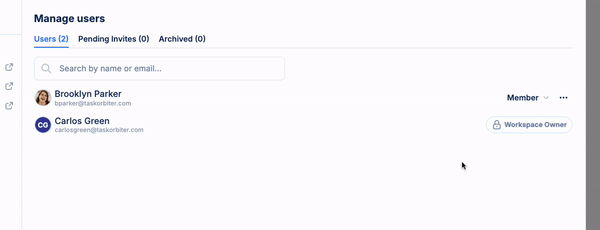
Updates
You can now set permission levels on invited users in your workspace settings. You can also set a users permission level when inviting them when entering their email under your Users tab. The following permission levels are available:
- Admin: Users with this permission level can edit & delete anything in the workspace. They will also have full access to workspace settings.
- Member: Users with this permission level can edit & delete anything but cannot access workspace settings.
Read more about permission levels and each of their limits here.
Aug 10, 2024
Invite people with an invite link
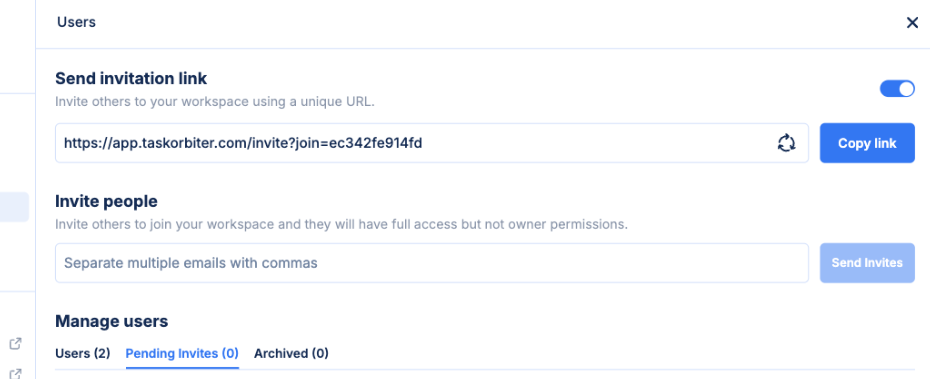
Updates
You can now toggle the option to generate an invite link, making it easy to quickly invite others to join your workspace. If needed, you can also click the “Generate new link” button to create a fresh invite link for sending additional invitations.
Aug 7, 2024
Cover photos on tasks and pages
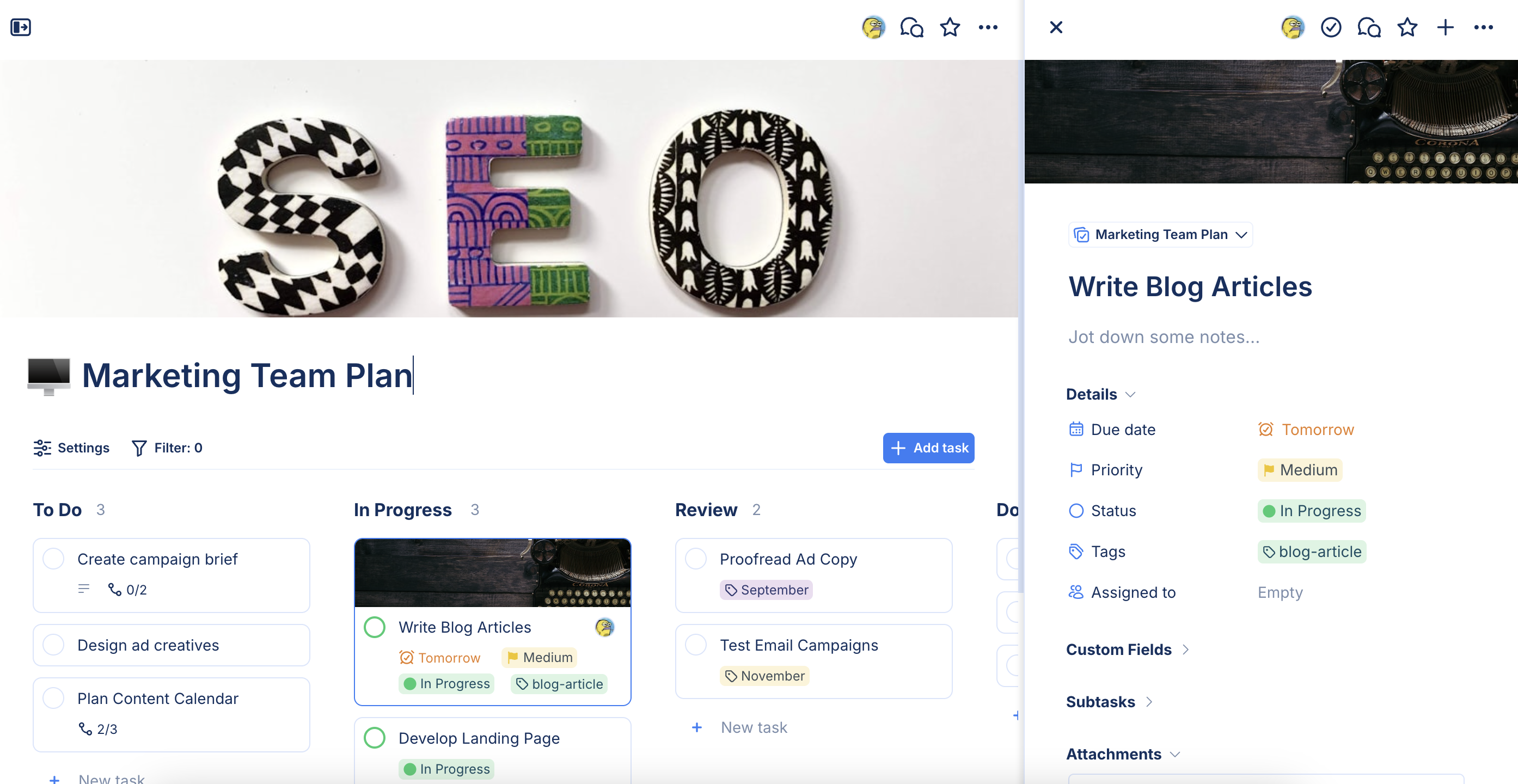
Updates
- Search Unsplash: Quickly browse millions of high-resolution photos on Unsplash.
- Random from Unsplash: Add a random photo from Unsplash as your cover photo.
- Upload Image: Easily upload a cover photo from your computer.
- Reposition: Adjust the position of your cover photo.
- In View settings, show or hide cover photos on your tasks. Only available when your view layout is set to Board.
Aug 5, 2024
Search commands & view enhancements
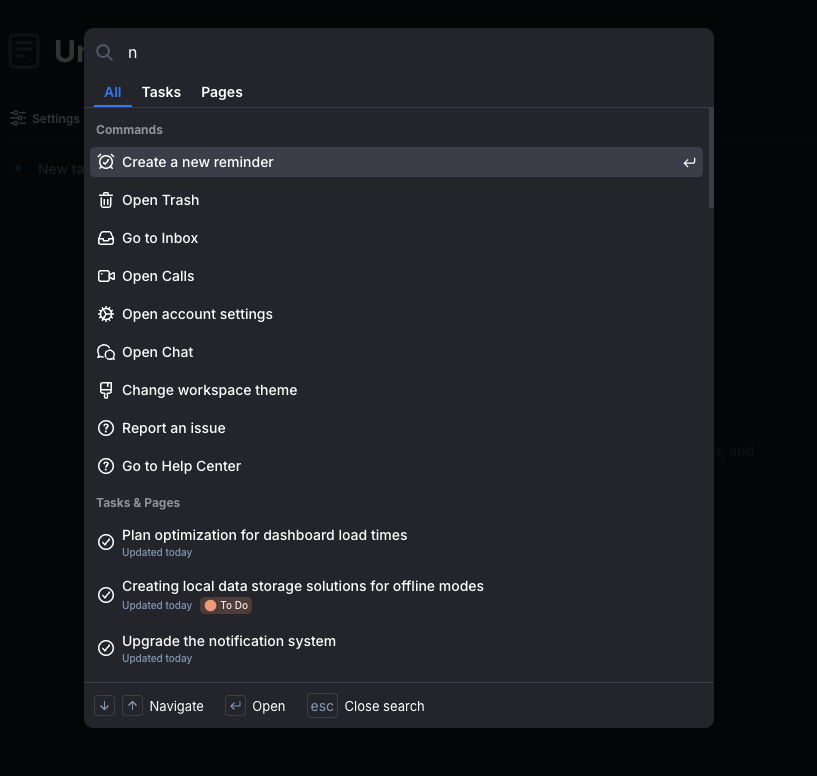
Updates
- You can now click the “S” hotkey on your keyboard to open Search.
- Search now has over 15+ quick commands that will appear in your search results, for example:
- Create a new reminder
- Go to tasks due today
- Open Trash
- Plus many more…
- Customizing the appearance of your tasks is now easier with the new “Show fields” button in your view settings. This feature allows you to toggle the visibility of various fields on your board or list view, including:
- Due date
- Priority
- Status
- Tags
- Assigned To
- Subtasks
- Status
- In addition to toggling the fields above from being shown or hidden, you can drag and drop to change the order in which they are displayed on the view.
- Task assignees are now shown on your tasks when using board or list view.
Aug 2, 2024
Search 2.0 & rearranging pages
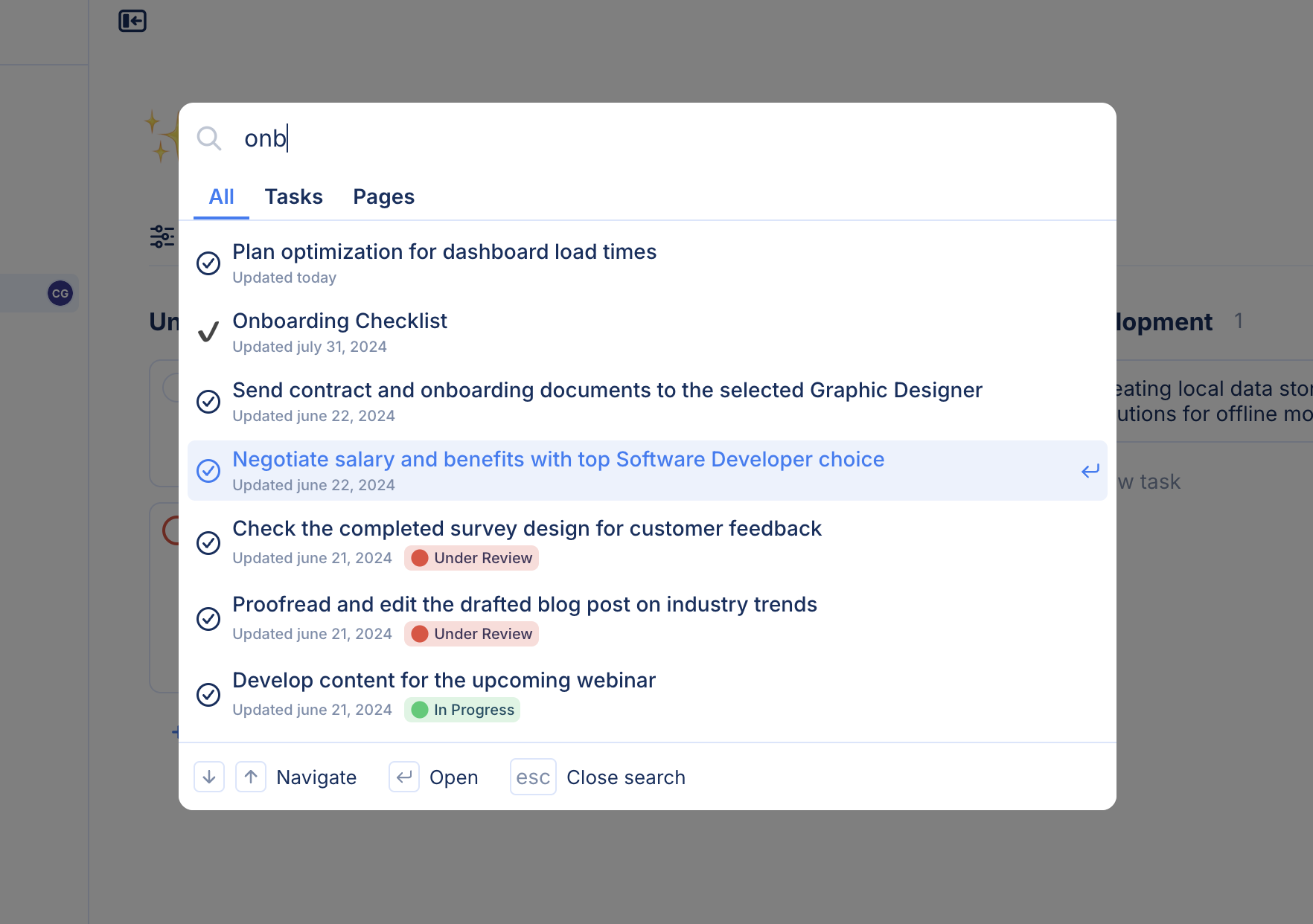
Introducing the latest version of Search in TaskOrbiter! With this enhanced design, you can now specify your search focus, whether it's Tasks, Pages, or both by selecting All. This new search feature also checks task notes and returns detailed information such as task statuses and the last update date. Enjoy a more efficient and comprehensive search experience with more complex features coming soon.
Updates
Aug 1, 2024
Trash & duplicating tasks
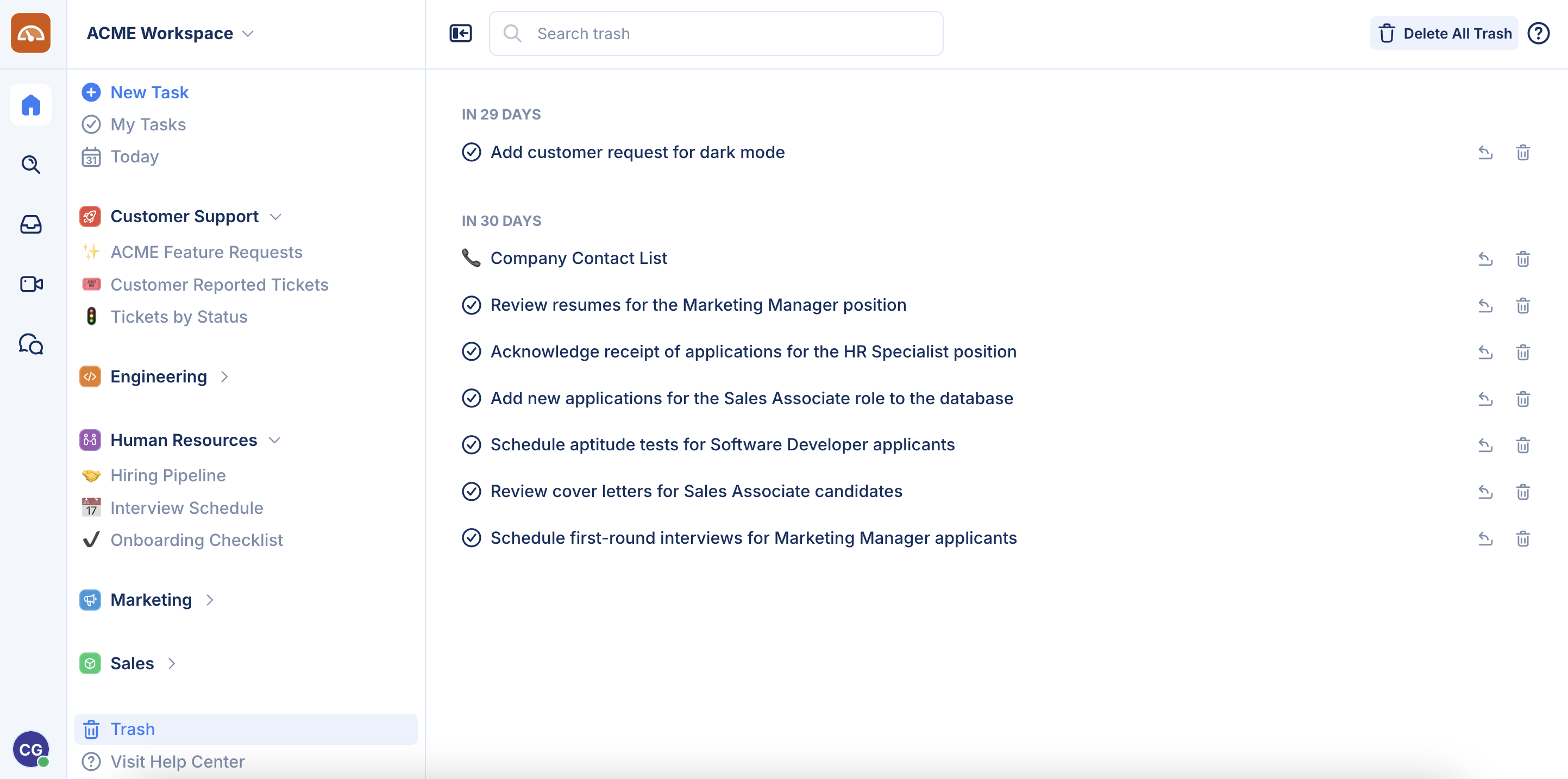
The new Trash feature allows you to easily manage and recover deleted tasks and pages, offering a convenient safety net for accidentally removed items. With this feature, deleted items are organized by how many days are left until permanent deletion, giving you a clear view of your content's status. Plus, you can now duplicate tasks and see them appear instantly on your page.
Updates
- When deleting tasks or pages, you will find them in your Trash, located in your inner sidebar. Deleted items remain in your Trash for 30 days before being automatically removed. In the Trash, you can now:
- Search for items.
- Restore individual tasks or pages.
- Permanently delete all items.
- The ability to duplicate a task is now available! This can be done by clicking the ellipsis button on the individual task where it will be added instantly to your page.
July 25, 2024
Enhanced Space Editor & More
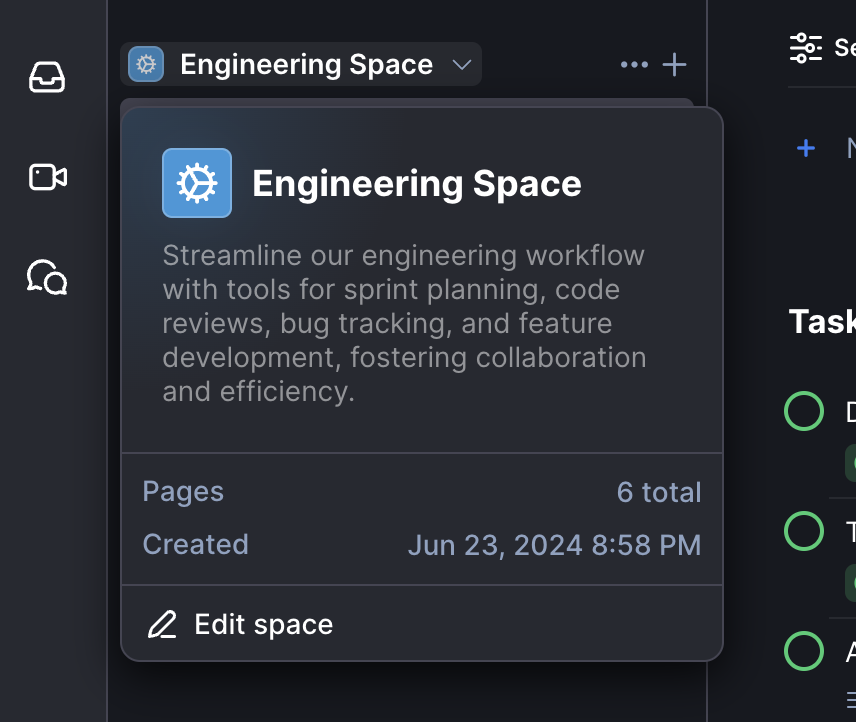
Updates
- You can now add a description to your Space when creating or editing an existing one.
- The page icon you select will now be shown in your browser’s favicon.
- When hovering over your space in the sidebar, an expanded card layout will display the following information:
- Space name & icon
- Space description
- Date of creation
- Number of pages in your Space
- If you are a Workspace owner, you will also see a button to edit the Space
July 19, 2024
Dark Mode
Experience the sleek new dark mode in TaskOrbiter, where all your favorite themes now have stunning dark versions. Elevate your productivity with a visually appealing interface that's easy on the eyes!
Updates
- Set TaskOrbiter to light mode, dark mode, or follow your system’s settings.
- Choose from beautiful dark mode versions of all existing themes
- Orbiter (default)
- Ember
- Forest
- Lilac
- Rose
- Stone
- Sand
July 17, 2024
Task Reminders, Move Tasks & More
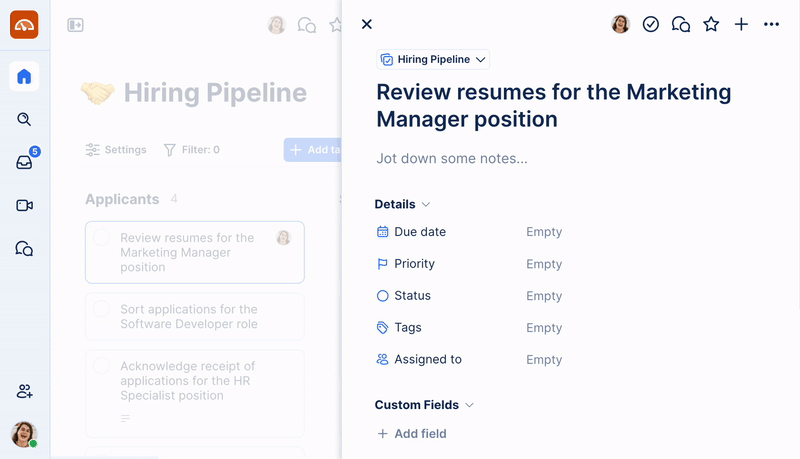
Updates
- Set reminders on your tasks, so that you never miss a deadline again. Easily schedule an email and in-app notification to be sent to you and anyone the task is assigned to.
- Easily Move your tasks to different Lists, so that they appear on a different View. Simply click the ellipsis (…) button when viewing tasks in a List or Board view.
- Favorite a task by clicking the ellipsis (…) button in a List or Board view.
- Performance improvements that make loading tasks even faster.
July 9, 2024
Log In with Google & Microsoft
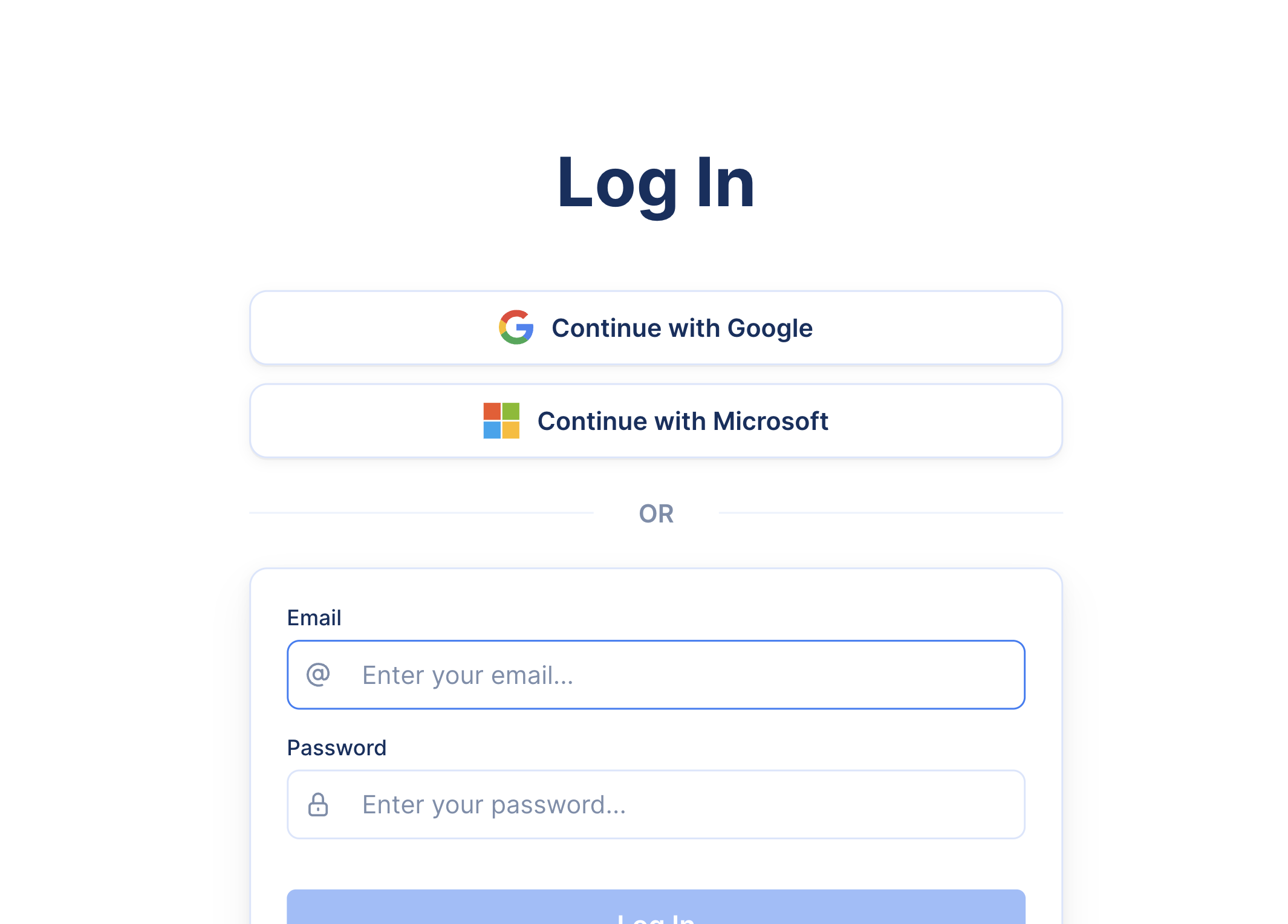
Updates
- Easily sign up and log in with your Google or Microsoft account, so that you don’t have to remember another password.
July 7, 2024
New Custom Fields & Filtering Options
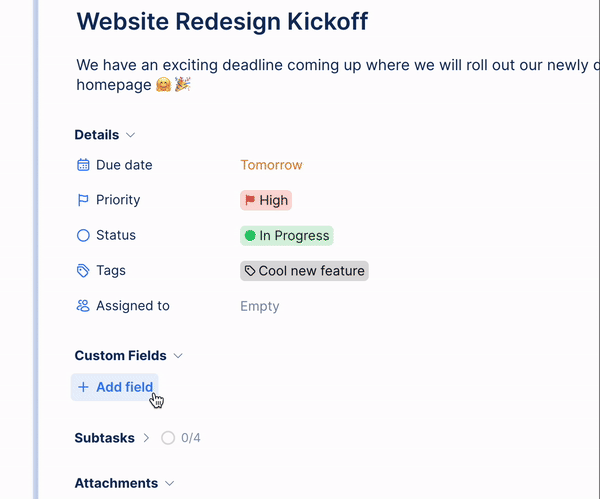
Updates
- Number. Track numbers and what format you’d like them displayed in. Choose from:
- Number (any kind of integer)
- Number separated by commas (12,345)
- Percent (55%)
- Rating. Track ratings by choosing an emoji and specifying the scale, from 1 to 5 emojis.
- Money. Track money amounts from 19 different currencies. The following currency types are supported:
- US Dollar
- Canadian Dollar
- Australian Dollar
- Euro
- Mexican Peso
- Argentine Peso
- Chilean Peso
- Columbian Peso
- Dominican Peso
- Uruguayan Peso
- Pound
- Yen
- Franc
- Rupee
- Real
- Yuan
- Krona
- New Zealand Dollar
- Rand
- Progress (manual). Track progress with a slider that you can drag and adjust. You can also set a start and end value that will be reflected in the field.
- Created date. Show the date and time a task was created. You can also rename this field to show titles based on your use case, such as “Contract Signed” or “Ticket Created”.
- Last updated. Show the date and time in which your task was last updated.
- New filtering options. Filter based on “is empty” or “is not empty” on most fields.
July 5, 2024
Performance & Security Enhancements
Updates
- Enhanced security and improved system performance with various updates and optimizations behind the scenes.
July 3, 2024
Phone Number Custom Field
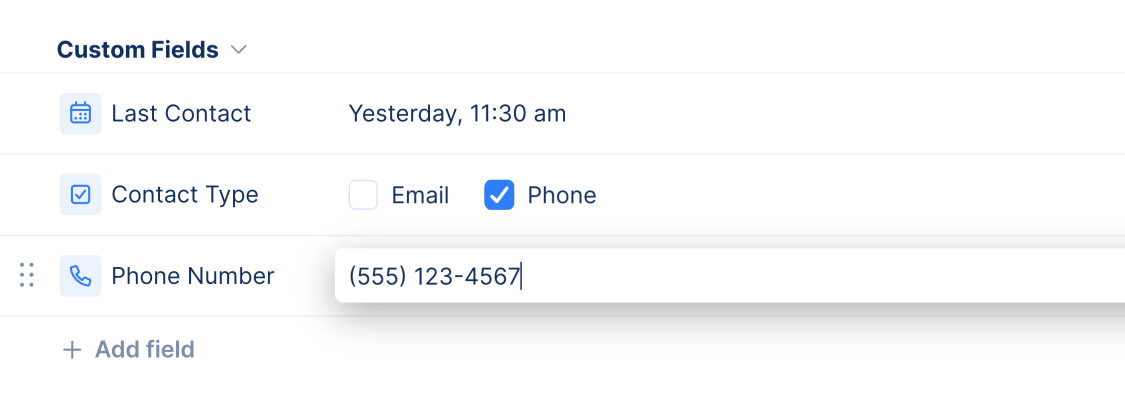
Updates
- Track US or International phone numbers directly on your tasks. Great for tracking contact information for clients or employees. Learn more about all of our powerful custom fields.
July 1, 2024
Time Based Due Dates & More
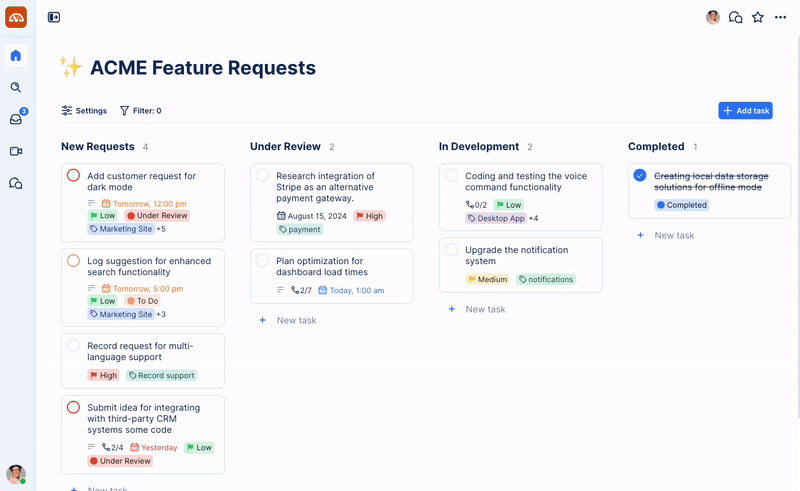
Updates
- Time on Due Dates. Now you can track the time a task is due on its due date. Whether you are you creating a new task or editing an existing one, when you set a time it will be shown on all your Views. The input field for the time picker will also understand natural language so you can type things such as “noon” or “in an hour” and it will configure your time. Typical formatting such as “8am” or “2:30 PM” is also supported.
- Website Custom Field. You can now choose Website as a custom field to track URLs on your tasks. The custom field will intelligently update with the favicon of the website and make it clickable once you add it to the field.
- Task Title Formatting. Stylize the title of your tasks by highlighting the text and you’ll see the following options:
- Change the color of your text
- Bold
- Italicize
- Embed a link
- Highlight your text
June 27, 2024
Task View Exporting
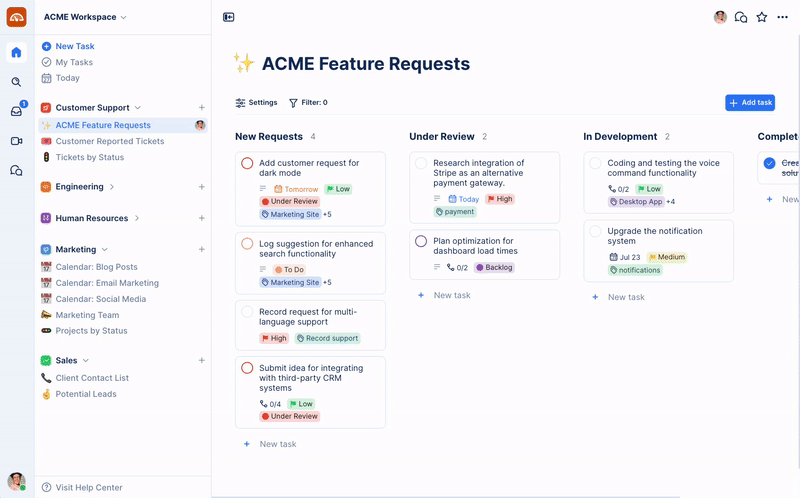
Updates
- Analyze and share your task data by exporting to a CSV file. Use the CSV file to create reports in your favorite spreadsheet software. Visit our Task Exporting documentation to learn how to export your tasks.
June 22, 2024
Version 2.0
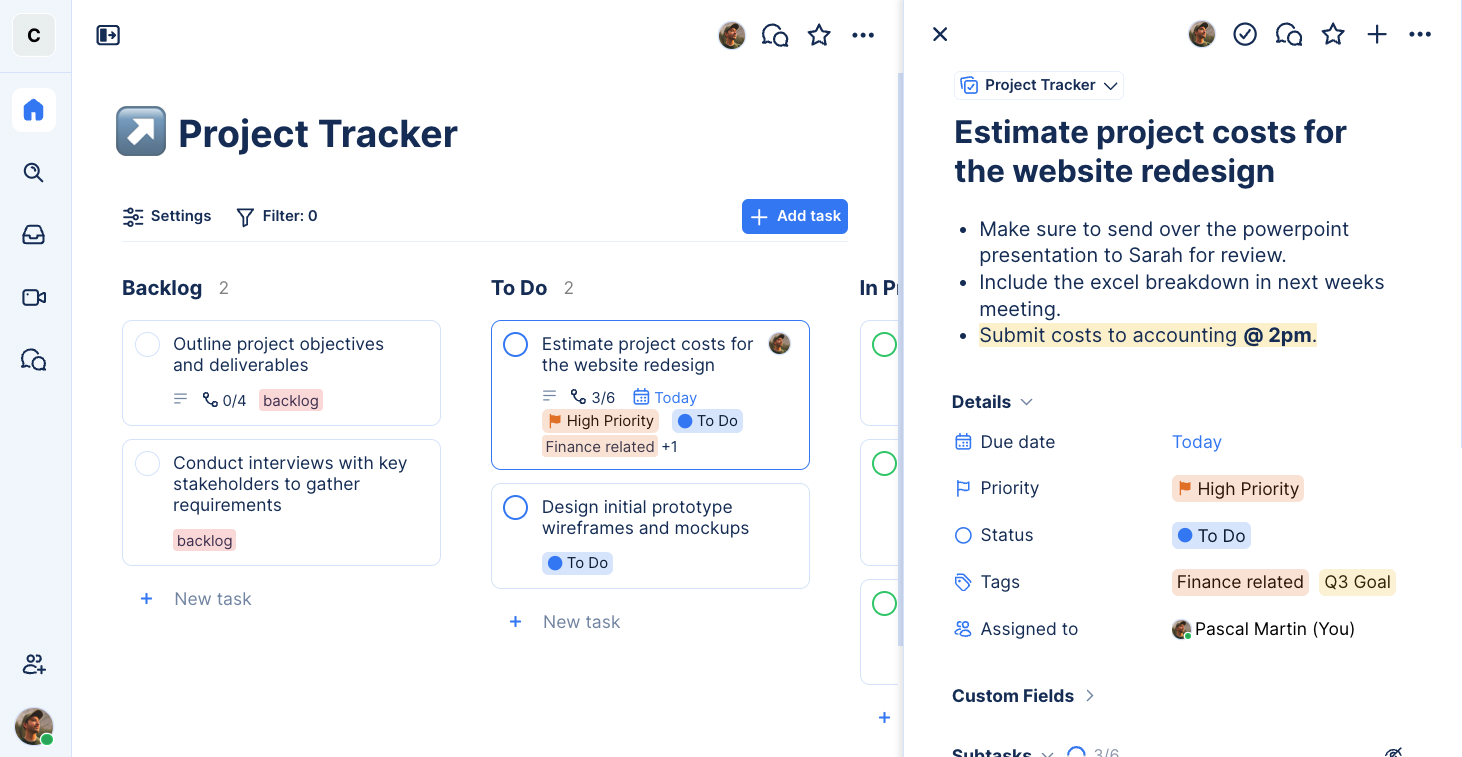
Our largest update yet. TaskOrbiter Version 2.0 features a completely refreshed user interface, along with numerous highly requested features.
Updates
- New Primary Navigation. Access Home (all tasks and pages), Search, Inbox (notifications), Chat, and Calls from the primary navigation.
- New Sidebar. There’s no need to switch between your Spaces anymore. Easily access all pages within your Spaces directly from the sidebar.
- New Themes. Choose between numerous themes to find the aesthetic that best fits your vibe.
- Inbox. A new, dedicated page for all of your notifications.
- Today View. See all tasks past due or due today in one place.
- My Tasks View. See all private tasks, along with all tasks assigned to you in one place.
- My Tasks List. Everyone has a My Tasks list. Tasks that only exist in your My Tasks list are private, and not accessible by anyone else in your Workspace.
- Source Lists. Source lists are similar to databases for your tasks. Tasks now exist in “Lists,” allowing you to easily create multiple pages that use the same List. Lists are Space-specific.
- Pages. Your views now live inside of “Pages.” Views on your pages can have their own Source Lists, or can pull from existing Source Lists. You can also add emojis to distinguish your pages.
- View Filters. Easily filter your views with the improved filtering experience.
- Customizable Completed Status. Customize what a task is called when it’s done, with a custom label and color.
- More Menu Options. Across TaskOrbiter, you can find more options in menus, enabling your workflow to be even faster. More quickly copy links, open attached chats, complete tasks, etc.
- Redesigned Settings. All of your Account and Workspaces settings are more easy to find and navigate in the new Settings modal experience.
- Improved New Task Experience. It’s now significantly easier to create new tasks. Edit just about anything about a task, including adding subtasks and file attachments all at the same time.
- Improved View Settings menu. More easily switch between view layouts, or change settings such as grouping, sorting, and source list, in a redesign menu.
- Improved List & Board. The List and Kanban Board views both got visual enhancements that make your day-to-day life easier.
- Improved Calendar. The Calendar View is now more user-friendly, including an Unscheduled dropdown to see all tasks that are not appearing on your calendar.
- Improved Status, Priority, and Tags experiences. Easily use, add, remove, and rearrange your statuses, priorities, and tags in a new and improved user interface.
- Simpler Custom Fields. Rather than being attached to tags, your Custom Fields are now attached to the Source Lists that your tasks live in.
- Larger Notes Field. You now have an expanded canvas to take notes, along with new options to customize and style your notes.
- Better Attachments. See more informative thumbnails of your files, along with a file preview modal for most common file types.
- Improved Chat Experience. More easily find information about your conversations with improved menus throughout Chat.
- Invite Multiple Users at a Time. Our improved user inviting experience allows you to type or paste multiple user emails, separated by commas.
- Improved Date Picker. More easily choose your due dates with a redesigned date picker. Also choose from presets, such as Today, Tomorrow, This Weekend, Next Week, and 2 Weeks from now.
- Plan Changes.
- Free plan is limited to 50 pages total. All other plan levels feature unlimited pages.
- File upload sizes are now limited. 5 MB on Free, 100 MB on Team, and 5 GB on Business.
- Chatting via Channels and DMs is only available on the Team and Business plan levels.
- Audio & Video Calls are only available on the Team and Business plan levels.
- Help Center. It’s now even easier to learn more about TaskOrbiter with a freshly redesigned and rewritten Help Center. Check it out!