Personalize your TaskOrbiter Workspace by choosing a custom colored theme. We have several free themes to choose from and the rest are available on a paid plan.
Choose a workspace theme
Note: If you want to customize your workspace with the Lilac, Rose, Stone or Sand theme you’ll have to upgrade the Team plan.
How to set a personal theme
Choosing a theme will only change the appearance for your account.
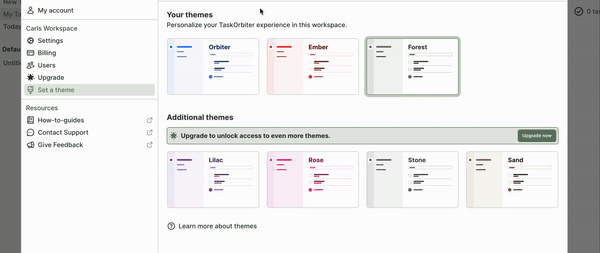
- Click your Workspace name in the top left corner of your dashboard.
- Click Set a theme.
- Your Workspace settings will now appear and from here you can choose your theme.
- Once you choose our theme, it will update your Workspace immediately.
How to enable light or dark mode
By default, TaskOrbiter will follow your system's light or dark mode settings.
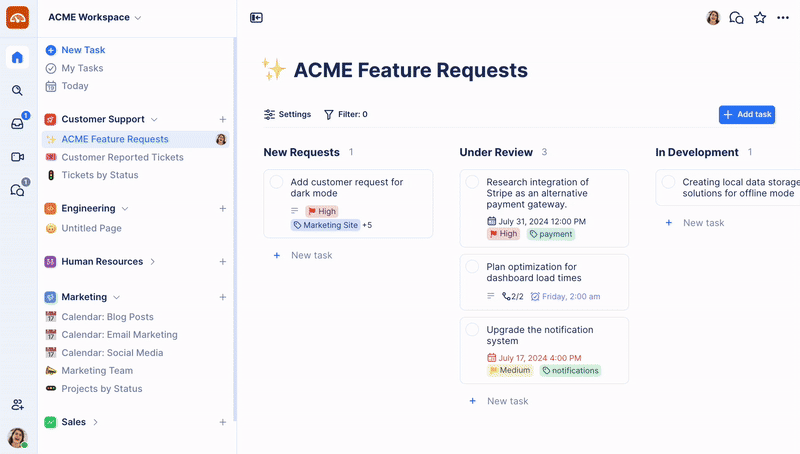
- To change light or dark mode in TaskOrbiter, navigate to Settings and open the Set a theme tab
- From the Set a theme tab, you can choose between Light, Dark, or System. System will follow the settings you configured for your device or browser.
Was this article helpful?