Pages are where your Views live. Views enable you to see your tasks in a List, Kanban Board, or Calendar.
Introduction to pages
Note: Coming soon, you’ll be able to write notes and content on your pages. You’ll also be able to add multiple Views on a page!
Create a page
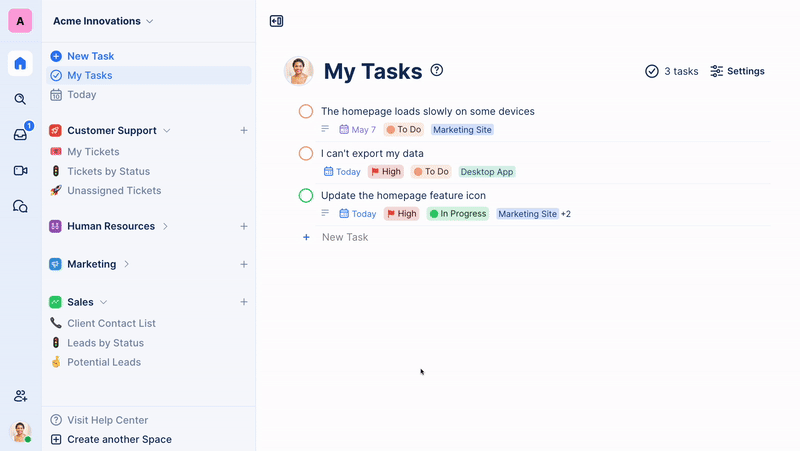
- To create a Page, click the Add Page (+) button next to the Space you would like to create the Page in
- Once the new Page loads, title the page
- Click out of the page title to save your changes
Adding a cover photo
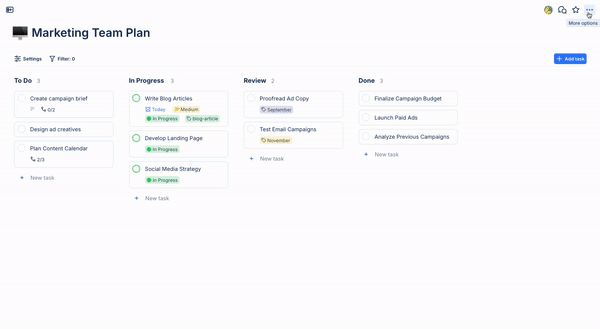
Enhance your page by adding a cover photo that displays at the top.
To add a cover photo:
- Click the ellipsis (…) in the top right corner of your page.
- Select Add cover photo.
A default cover photo will be added, but you have several options to customize it:
- Search Unsplash: Choose from Unsplash’s vast library of high-resolution photos.
- Random from Unsplash: Generate and apply a random image from Unsplash as your cover photo.
- Upload image: Upload a photo from your computer to use as your cover image.
After uploading a photo, you can reposition it to adjust the placement for the perfect look.
Tip: All Pages have their own Attached Chat, so you can leave comments and have conversations about the contents of a Page.
Rename a page
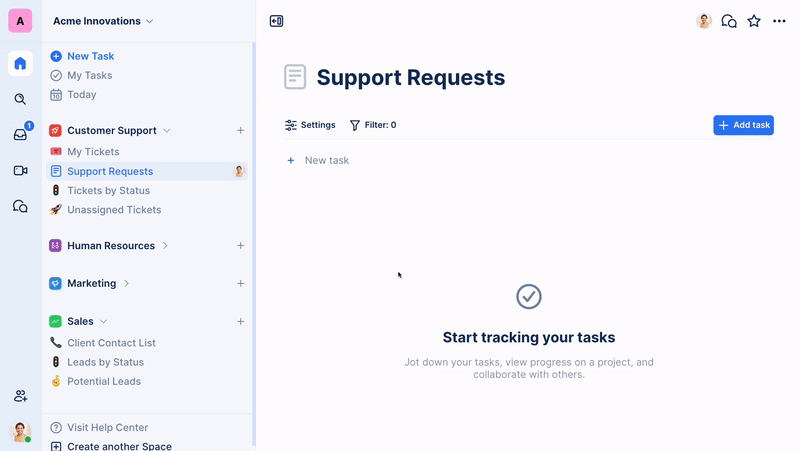
- To rename a Page, open the Page you would like to rename
- Either click on the title or click the ellipsis (…) menu in the top right of the Page and click Rename page
- Once focused on the Page title, make any changes you would like
- Click out of the Page title to save your changes
Delete a page
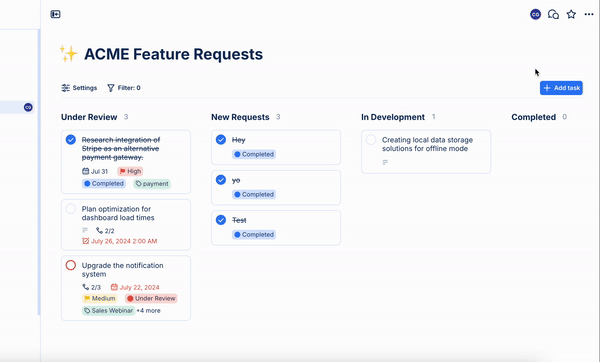
- Deleting a page is easy, either hover on the Page in the sidebar and click the ellipsis (…) menu that appears, or click the ellipsis (…) menu in the top right of the Page.
- In the menu, click Delete Page.
- Your page will now be moved to the Trash, where it can be restored or permanently deleted. After 30 days, it will be automatically deleted.
Note: The List the page is using will not be deleted, as long as it has tasks in it. If the List is empty, the List will be deleted along with the page.
The List will also keep the same name as the Page, as long as the List’s name is not edited separately.
Was this article helpful?