Sometimes, the hardest thing to know is what tasks pertain to you, but with My Tasks, this is made simple. See the tasks that are assigned to you, as well as personal/private tasks that you made for yourself, all in one place.
Track your personal tasks with My Tasks
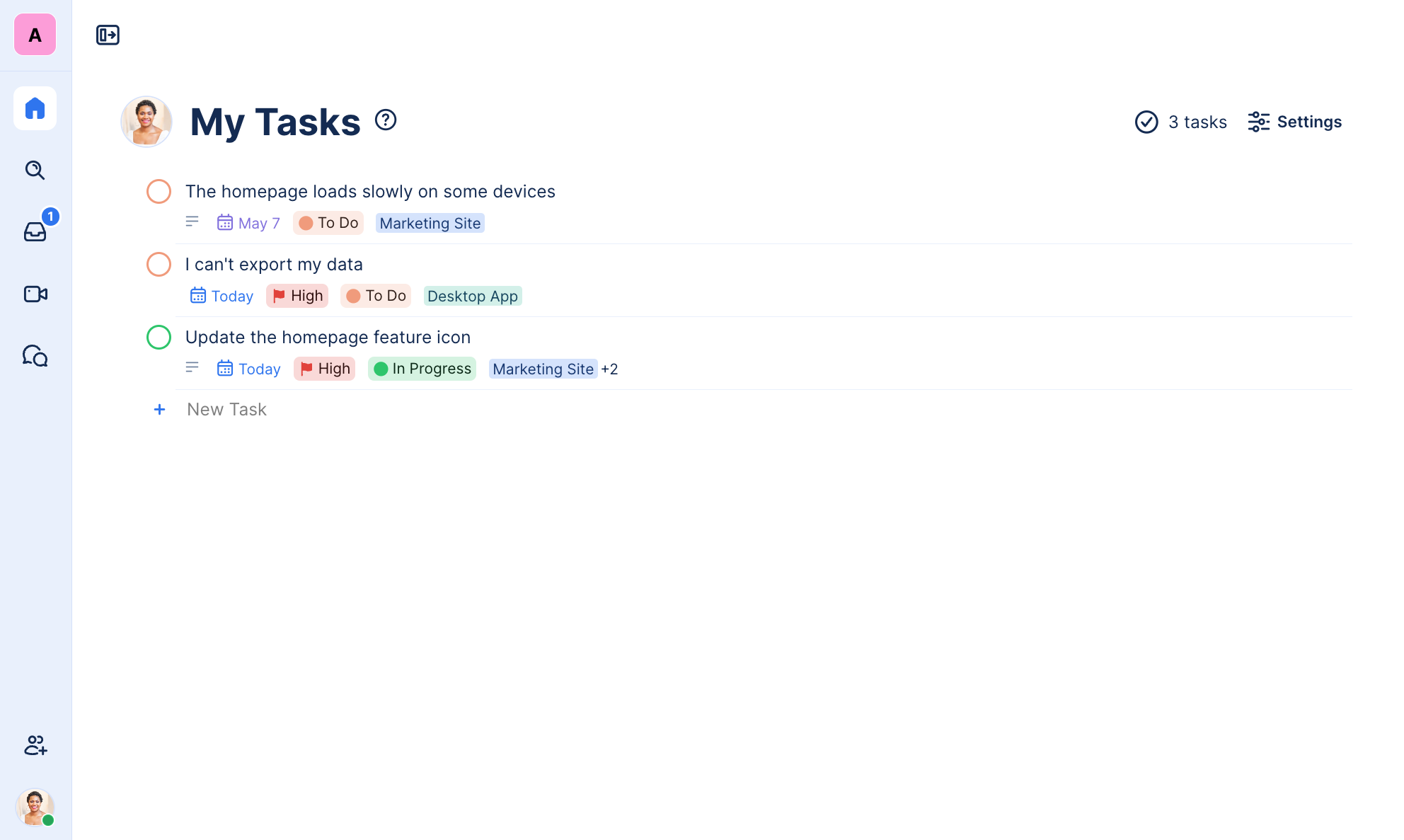
Tip: Create private tasks in any Workspace by adding tasks to your personal My Tasks list.
What tasks appear in the My Tasks view?
Controlling what tasks appear in your My Tasks view is easy. By default, the My Tasks view shows any task in the Workspace that is assigned to you, as well as any task you have added to your personal My Tasks list.
If you wish to only see your tasks that you have added to your personal My Tasks list, see the available settings below.
Settings available on your My Tasks view
Any settings you configure on the My Tasks view are saved in your browser, so that the next time you visit the My Tasks view in TaskOrbiter, your settings will remain the same.
Settings available:
- Show complete tasks: When toggled on, the My Tasks view will show tasks that have been completed, in addition to tasks that are still incomplete
- Hide task details: When toggled on, this only shows the title of your tasks. This enables a more condensed view of all your tasks.
- Include any task assigned to me: This setting is toggled on my default. When toggled on, any task in the current Workspace will appear in your My Tasks view. If you wish to only see the tasks you have added to your personal My Tasks List, simply toggle this setting off.
Was this article helpful?