Due dates are a necessity when tracking tasks. TaskOrbiter gives you a robust, yet simple way to set due dates on your tasks. Our due date field allows you to easily pick a specific date, along with Today, Tomorrow, This weekend, Next week, and 2 weeks from now.
Setting due dates
Tip: You are able to easily filter by due date when setting up your pages. Date fields are also available with Custom Fields.
Using the date field
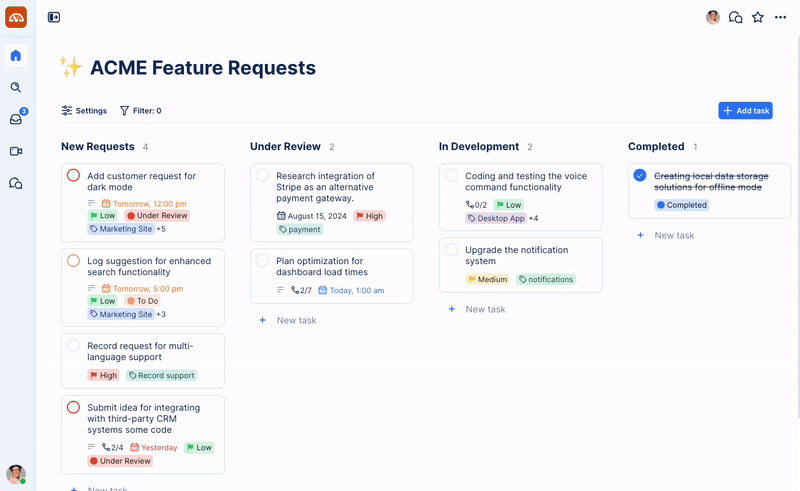
- To set a due date, click on the Due Date field
- Once the date picker opens, you can navigate the calendar, choose from the preset options, or type in the time and date
- Click outside of the date picker to save your changes
Note: You do not need to set a time with due dates. Due dates with no time are considered to be “All day” tasks.
Tip: Enter date and time in just about any format and we’ll intelligently format it for you.
For date, “the day after tomorrow” is understood along with “8/1” or “August 1st.”
For time, things like “noon” or “in an hour” are understood along with typical formatting such as “11am” or “1:15 PM.”
Was this article helpful?