In TaskOrbiter you have a default complete state for all of your tasks. This means when you finish working on this item, you can click the circle checkmark button to mark the task in a completed status. When doing this, your task will have a strikethrough and the status will change to Complete. If you need to mark the item as not complete, you can just uncheck the item and it’s status will update immediately.
Mark as complete
Marking an task as complete
You can click the circle checkmark button on the individual view, choose the complete status under your task details or click the circle button next to your task on the list or board.
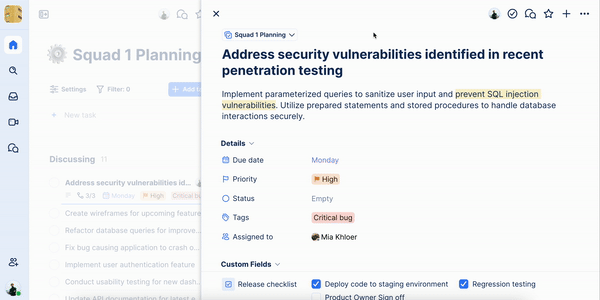
Customizing mark as complete
We enable you to customize the title and color of the default complete state. This way you can customize states that match the type of work you do.
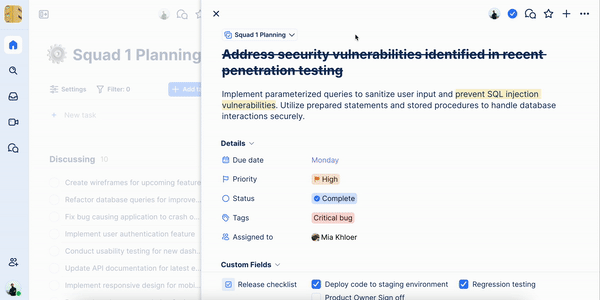
To change the default complete state:
- On the individual view for your task, click into the status field.
- Hover on the default complete state.
- Click the three dot ellipsis button.
- From here you can:
- Change the name
- Edit the color
Was this article helpful?