In TaskOrbiter, reminders empower you to manage your schedule with precision, allowing you to set timely alerts that keep your tasks on track. Whether it’s a deadline or a personal goal, understanding how to effectively utilize reminders can significantly enhance your productivity. This guide will walk you through the fundamentals of reminders in TaskOrbiter, from setting them up to maximizing their utility in managing your tasks effectively.
Introduction to reminders
Note: A reminder is automatically scheduled on your task when you set a due date.
How to create and schedule a reminder
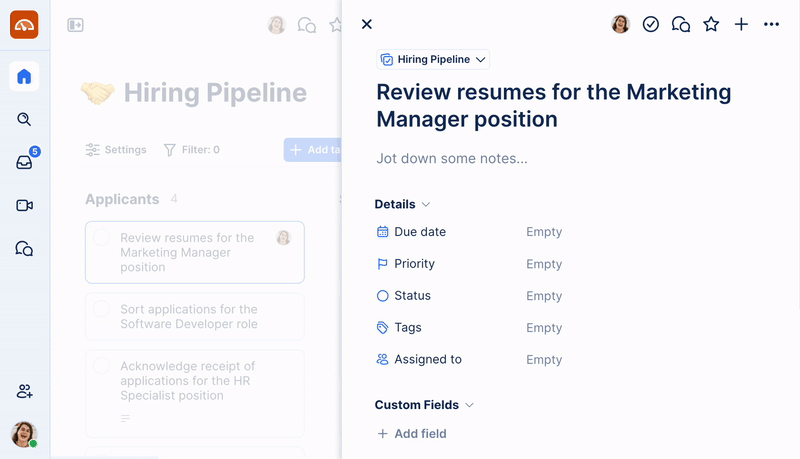
- To schedule a reminder, open the task you wish to schedule a reminder for
- Click on the Due Date to open the date picker
- In the date picker, locate the Reminder option and click it
- From the list of options, choose when you would like the reminder to be sent. An alarm clock icon will appear when a reminder is set.
Tip: Anyone assigned to a task will also receive the reminder scheduled on the task.
How to delete and cancel a reminder
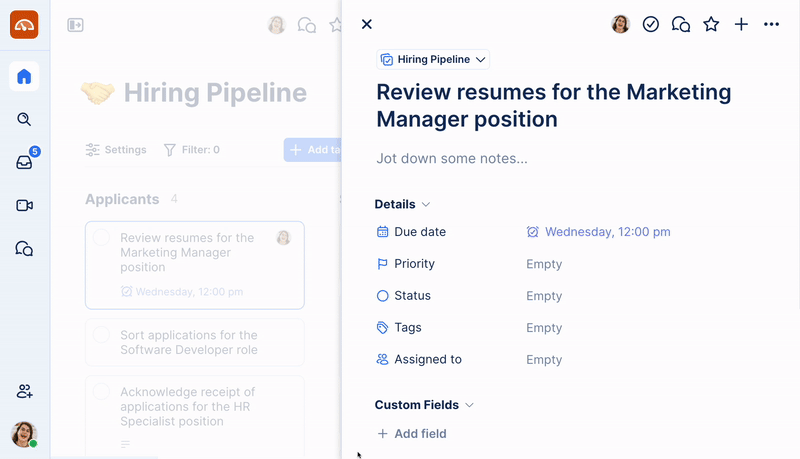
- To delete or cancel a scheduled reminder, open the task you’d like to cancel the reminder on.
- Click on the Due Date field to open the date picker
- In the date picker, locate the Reminder option and click it
- Choose Don’t remind me to cancel the reminder. The alarm clock icon will disappear once the reminder has been cancelled.
What reminders are supported?
We support various different settings when configuring your reminders.
Date-only due dates:
- On day of due date (9:00 AM)
- 1 day before (9:00 AM)
- 2 days before (9:00 AM)
- 1 week before (9:00 AM)
Date & time due dates:
- At time of due date
- 5 minutes before
- 10 minutes before
- 15 minutes before
- 30 minutes before
- 1 hour before
- 2 hours before
- 1 day before
- 2 days before
- 1 week before
FAQ
How do I know if a task has a reminder scheduled?
Tasks with scheduled reminders will have an alarm clock icon that appears next to the due date.
What timezone do reminders use?
Reminders will be sent in the timezone of the user who created the reminder.
How do I receive reminders?
Reminders are sent via email and in-app notifications (available in your Inbox).
Can I snooze a reminder?
You can cancel a reminder if you no longer wish to receive it.
Do other users receive the reminder as well?
The person who creates the reminder, along with anyone the task is assigned to, will receive the reminder.
What happens if I set a reminder in the past?
If you set the reminder to a time that is in the past, the reminder will not be sent.
Was this article helpful?