Tagging is incredibly flexible within TaskOrbiter. You can create as many tags as you’d like, with an easy to use search and customizable colors. You are also able to use tags in filters.
Tags
Creating tags
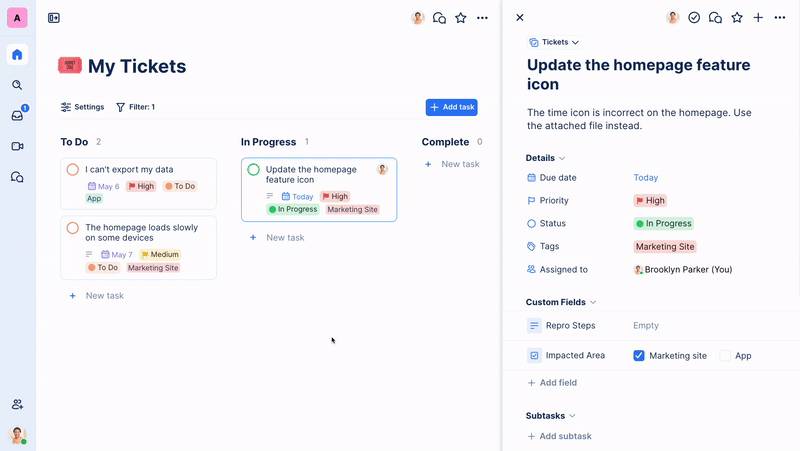
- To create a tag, click on the Tags field
- Type in the name of the tag you’d like to create
- If a tag with the same name does not exist, you will have the ability to Add the tag
- After adding the tag, the tag will also be automatically added to your task
- Click outside of the tag menu to save all your changes
Editing a tag
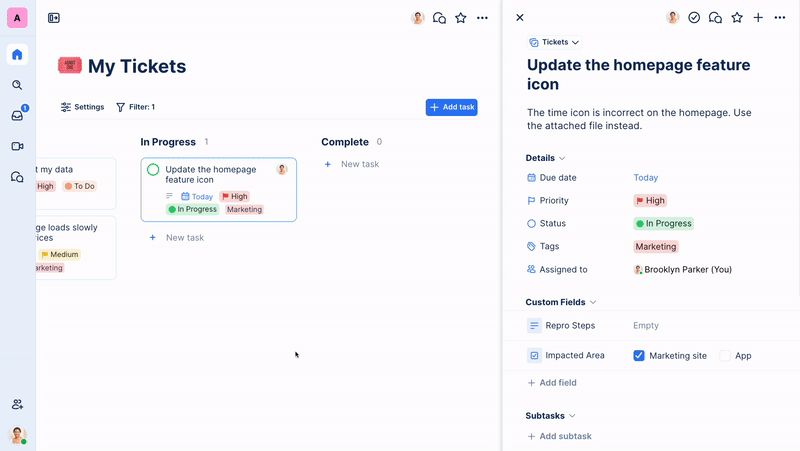
- To edit a tag, click on the Tags field
- Hover over the tag you would like to edit and click the ellipsis (…) menu that appears
- In the edit tag menu, you can edit the title of the tag and the color
- After making the edits, click outside of the edit tag menu to close it, then click outside of the Tags picker to save your changes
Using tags
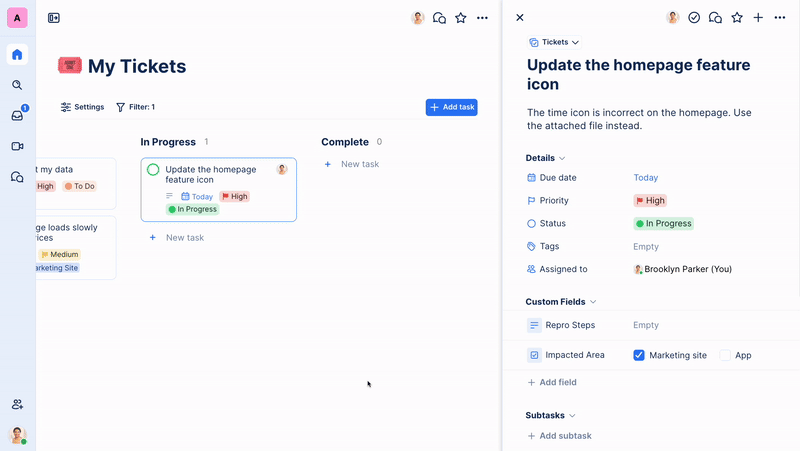
- When using Tags, you can add as many tags to a task as you’d like
- You can either click a tag to select it, or search for a tag
- After choosing the tags you’d like to add to the task, click outside of the tags menu to close and save your changes
Deleting a tag
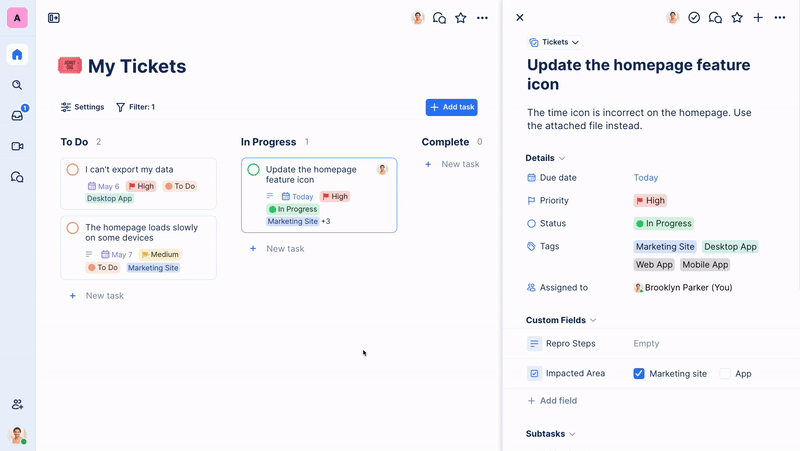
- Click on the Tags field to open the tags menu
- Hover over the tag you’d like to delete, and click the ellipsis (…) menu
- In the edit tag menu, click Delete
- Click outside of the tags menu to save your changes
Was this article helpful?