When working with a team in your Workspace and changes are made, you will receive notifications. You will see these notifications in your Inbox which you can mark all as read and see items sorted based on their time of occurrence.
Notifications and Inbox
Task Notifications

When others are assigning or un-assigning items to you, you’ll receive a notification explaining that action along with a chime. You can also click on this notification description to be taken to the task where this was done.
Chat notifications

When someone @ mentions you or messages you while in a chat that you are apart of, you will receive notifications. You can also click these messages in the notification and it will take you to the chat.
Reminder notifications
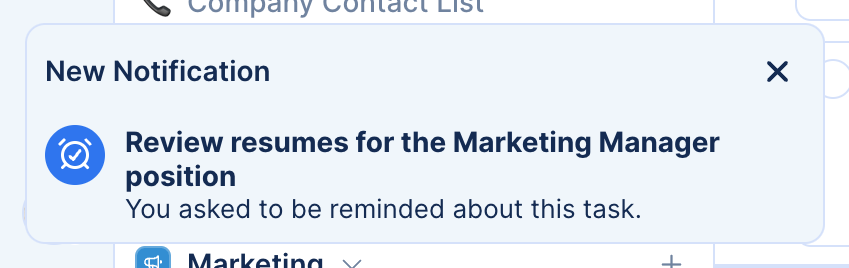
When you set a reminder, or someone else sets a reminder on a task that you’re assigned to, you will receive a reminder notification. From the notification, you can dismiss the notification or open the task.
Call notifications
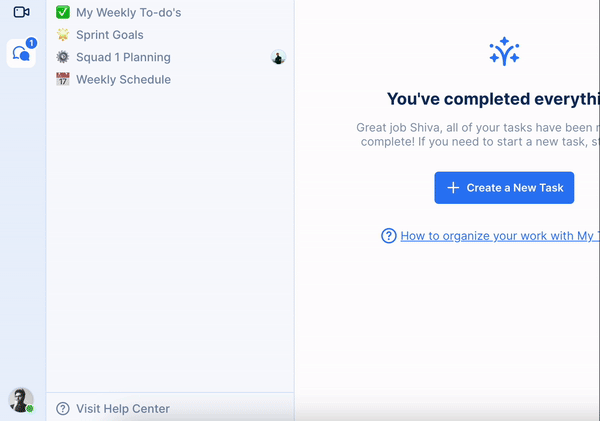
When someone either calls you directly, invites you to an ongoing call or starts a call from a chat that you are apart of, you will receive a call notification. From here you can either dismiss or accept the call.
Inbox
Your inbox will house all of your notifications and whether an item is assigned to you or a call was created and you were invited, you will see these here.

To open your inbox:
- Make sure you are logged into your TaskOrbiter Workspace.
- Click the tray icon in the outer sidebar.
- This will then open your inbox.
Your inbox will show notifications for the following items:
- @ mentions from other Workspace members
- When you are invited to a call.
- When another Workspace member assigns you to a task.
- When you are unassigned from a task.
- Scheduled reminders
- On the free plan, attached conversation notifications will appear in Inbox