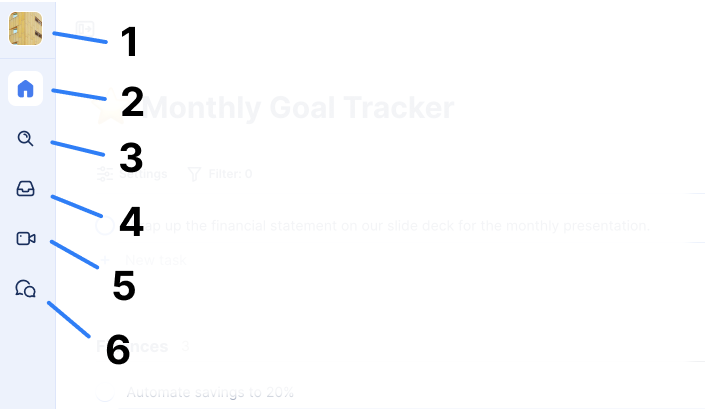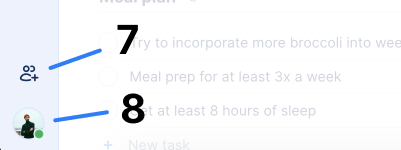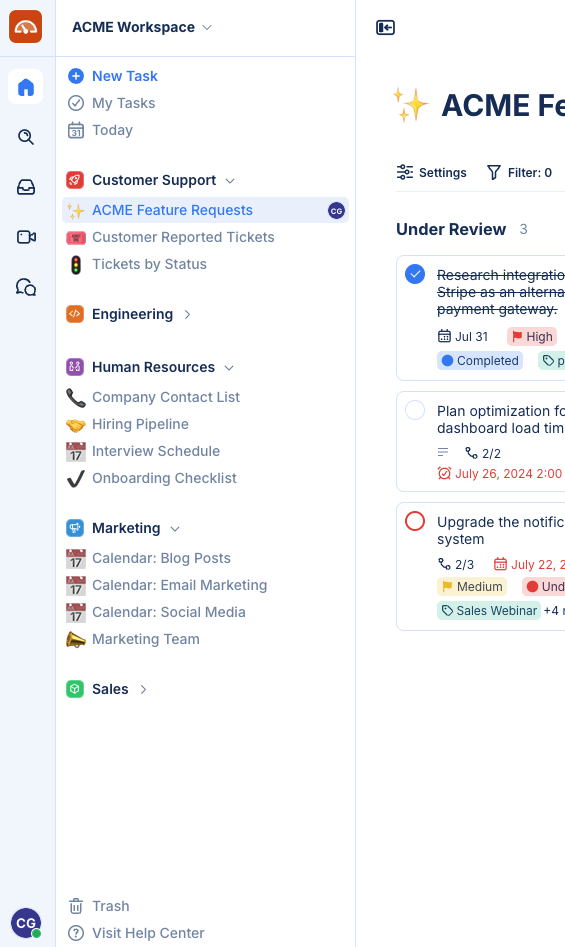In TaskOrbiter, all of your navigation can be handled in your sidebar. You have the outer sidebar and then you have the inner sidebar.Your outer sidebar is where you can access your main navigation which includes Home, Search, Inbox, Calls and Chat. You will also see all of your notifications here and you can see your Workspace avatar at the top and the ability to invite others and open your account.
The inner sidebar is where you can create a new task, see tasks that are under My Tasks and items that are due today. You will also see your Spaces and the ability to create ones, along with your pages. In addition to this, if you have any questions, you can easily access our help center from within TaskOrbiter that walk you through our features.