Before you try to invite someone, we recommend making sure you are the Workspace owner. If you have permission, here is how you can invite others to join you!
How to invite others to your Workspace
Invite via invitation link or email
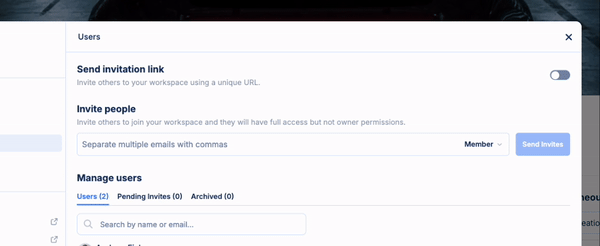
- Make sure you are on your dashboard.
- Open your sidebar.
- Click your Workspace name in the top left corner of your sidebar to get your dropdown.
- Click Manage or invite users.
- From here you can:
- Toggle to activate your invitation link, allowing you to share it with others to join your workspace.
- Enter a person’s email to send them an invitation.
Managing user permissions

You can set an invited user’s permission level either when sending their invitation or after they’ve accepted it.
Once they’ve joined, you can easily adjust their permissions. Simply click on the permission level name next to the ellipsis (…) to view the available options. By selecting the checkbox, you can update their permission level, which will instantly apply across the entire workspace.
Check out our article going over each permission level here.
Billing adjustments
Its worth noting that depending on which plan level you are on, you may see a limitation on the number of users you can invite to your Workspace. Feel free to check out our full feature list here!
You can also see your billing details and the entire history of your invoice as it adjusts based on the number of people you invite on your plan level.