Although TaskOrbiter offers unparalleled real-time collaboration with Live Collaboration, sometimes you need to share your screen to let others see what you’re seeing. And unlike other video conferencing apps, TaskOrbiter allows multi-person screen sharing, which enables even more powerful levels of collaboration.
Sharing your screen
Note: If you are experiencing any issues with sharing your screen, feel free to contact our support team that’s available 24/7.
How to share your screen
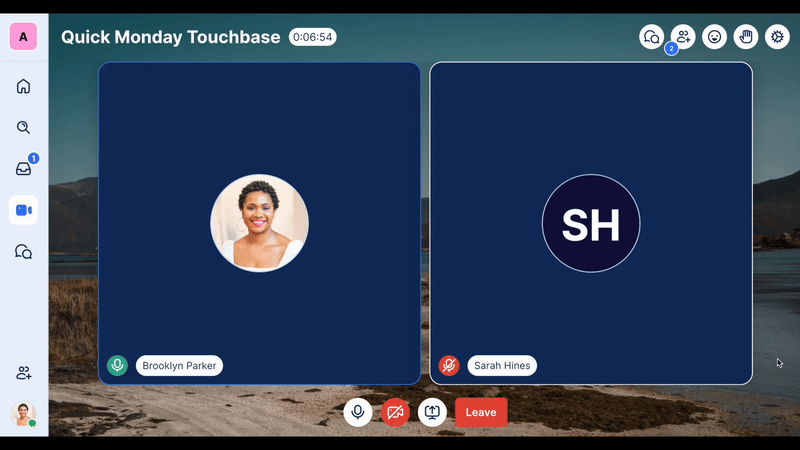
Once you have joined a call, click the Screen Share button at the bottom of the call. It is located between the Camera and Leave buttons.
How to stop sharing your screen
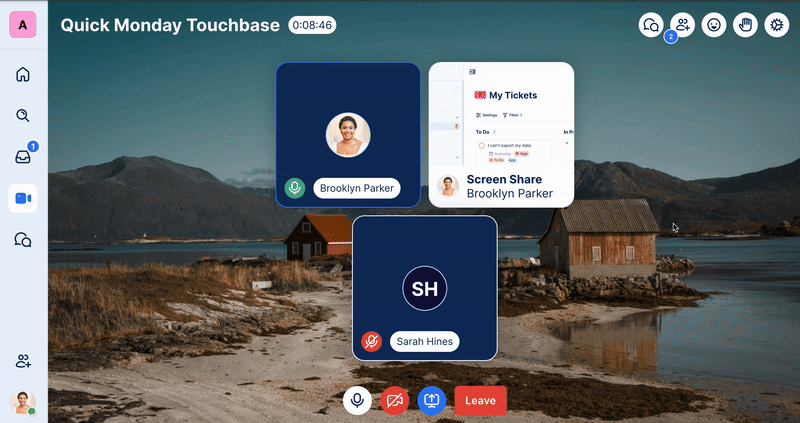
To stop a screen share, simply click the same button you clicked to start screen sharing. The Stop Screen Share button should be blue. Once you stop screen sharing, it will turn back to white.
Tip: Click on a user’s screen share to view it full screen.
Was this article helpful?