Feeling connected, no matter where you’re physically located, is at the core of TaskOrbiter’s experience. Reactions and virtual hand raising allow remote and hybrid teams to host more natural meetings and Calls.
Call reactions & raising a hand
How to send a reaction
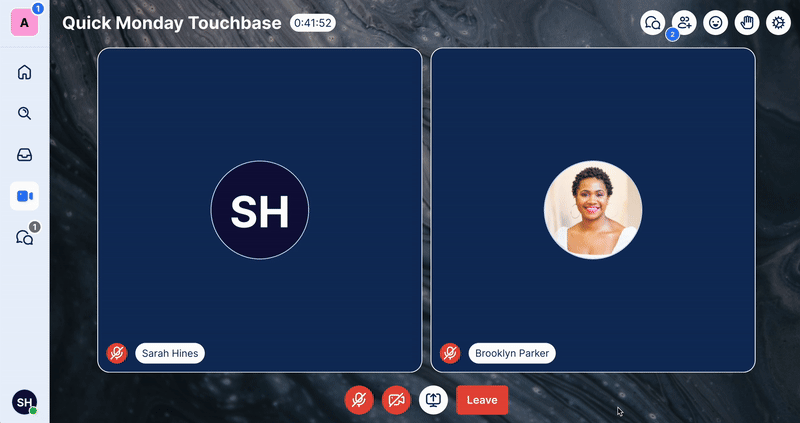
- To send a reaction, click the Reactions button in the top right of the Call
- A tray of reactions will appear below the button, where you can choose the reaction you would like to send. After choosing your reaction, the reaction will be sent to everyone in the Call and will disappear after a few seconds.
How to raise and lower your hand
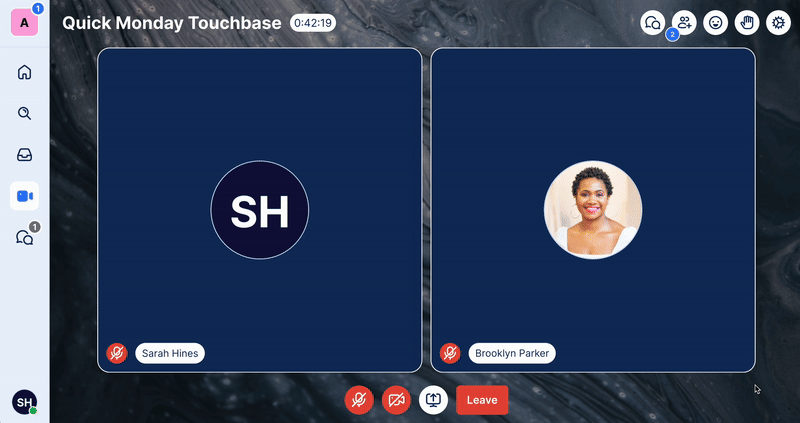
- To raise your hand in TaskOrbiter, click the Raise Hand button in the top right of the Call. The Raise Hand button will turn blue when your hand is raised.
- Your raised hand will appear on top of your video tile for all attendees of the Call and will not go away until you lower your hand. To lower your hand, simply click the Raise Hand button again. The Raise Hand button will revert back to white when your hand is lowered.
Note: If you are experiencing any issues with Calls, feel free to contact our support team that’s available 24/7.
Was this article helpful?